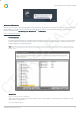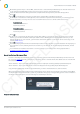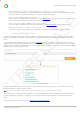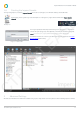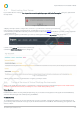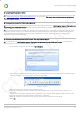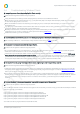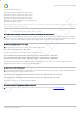Installation guide
Impero Education Pro Installation Guide
© 2014 Impero Solutions Ltd.
© 2014 Impero Solutions Ltd. 20
Impero uses the following ports:
TCP/UDP Ports 30015 - Reserved for Impero Server
TCP/UDP Ports 30016 - Reserved for Impero Server
TCP/UDP Ports 30017 - Reserved for Impero Server
TCP/UDP Ports 30018 - Reserved for Impero Server
TCP/UDP Ports 30019 - Reserved for Impero Server
TCP/UDP Ports 30020 - Reserved Proxy or Thumbnail view
TCP/UDP Ports 30021 - 30521
N ote: This example is based on seeing 500 thumbnail clients at once. The port num bers from 30021 to 30521 is based on how many thum bnails you can
see at once and may be adjusted to fit your needs.
2.5 Troubleshooting Apple Mac Clients
Q: The Mac icon is appearing, however, the client is not connecting to the Impero Server.
A: If, after you install the Mac client, the Impero icon appears in the task tray but appears grey, this then means that it cannot find
the Impero Server. The most likely cause of this is that the Impero Client cannot find the Impero Server via UDP Broadcast. This is
often seen on networks where VLAN's are utilised. See the section below for 'How do I use a Fixed IP Address?'
Q: How do I display the Impero error logs?
A: Run the following command on a terminal session within the Mac client:
tail -1000 /var/log/system.log | grep impero
In the error log output look for the following entry every 30 seconds:
09:48 DT-S-WS10-023com.imperosoftware.imperoclientsrv[54]: CServerConnection::DoBroadCast
09:49 DT-S-WS10-023com.imperosoftware.imperoclientsrv[54]: CServerConnection::DoBroadCast
09:49 DT-S-WS10-023com.imperosoftware.imperoclientsrv[54]: CServerConnection::DoBroadCast
This means that the client cannot find the Impero Server via UDP Broadcast. This is often seen on networks where VLAN's are
utilised. See the section below for 'How do I use a Fixed IP Address?'
Q: How do I use a 'Fixed IP Address'?
A: To force the Impero Client running on Mac OSX to automatically find the Impero Server, instead of doing a UDP Broadcast then
run the following two commands in a terminal session:
sudo defaults write /Library/Preferences/com.impero-solutions-ltd.ImperoClientSrv host 192.168.1.1
sudo defaults write /Library/Preferences/com.impero-solutions-ltd.ImperoClientSrv port 30015
Replace the
192.168.1.1
for your Impero Server IP Address.
Q: Internet blocking & logging is not working on the Mac
A: The proxy is set through your XServe and you need to tell it about Impero. See section 'Using Apple XServe'.
CTP RELEASE