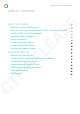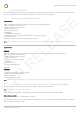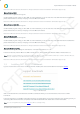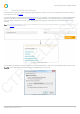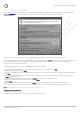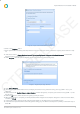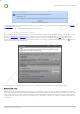Installation guide
Impero Education Pro Installation Guide
© 2014 Impero Solutions Ltd.
© 2014 Impero Solutions Ltd. 7
Image 3.1 - Impero Server Icon
2. You will then see an 'Introduction' window explaining the registration process. Please read this window, and then click on 'Next'.
3. Please enter the details that you are prompted for, and click on 'Next' (Image 3.2)
Image 3.2 - Impero Server Registration
4. On the following screen, enter your Activation Code (which you earlier used to download the Impero software package) and a
desired password. This password will be used to access our online support forum, as well as become your default Impero Console
access password; although this can be changed once your server is registered. Once these details are entered, please click
'Register' (Image 3.3).
N ote: T he password field at this stage is restricted to a m aximu m of six characters in length.
CTP RELEASE