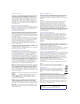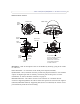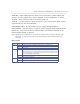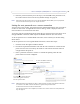User`s manual
10
AXIS 216FD/FD-V/MFD/MFD-V - Accessing the Camera
4. Enter the password (which you set in step 2), and click OK. If the password is lost,
the camera must be reset to the factory default settings. See page 46.
Note:
While setting the root password, click Yes to install the AXIS Media Control (AMC), if you are prompted to.
You will need administrator rights on the computer to do this.
Setting the root password over a secure connection
To gain access to the product, the password for the default administrator user root must be
set. This is done in the ‘Configure Root Password’ dialog, which is displayed when the
network camera is accessed for the first time.
To prevent network eavesdropping when
setting the root password, this can be done via an
encrypted HTTPS connection, which requires an HTTPS certificate (see note below).
To set the password via a standard HTTP connection, enter
it directly in the first dialog
shown below.
To set the password via an encrypted HTTPS
connection, follow these steps:
1. Click the Create self-signed certificate button.
2. Provide the requested information and click OK. The certificate is created and the
password can now be set securely. All traffic to and from the network camera is
encrypted from this point on.
3. Enter a password and then re-enter it to confirm the spelling. Click OK. The
password has now been configured.
Note:
HTTPS (Hypertext Transfer Protocol over SSL) is a protocol used to encrypt the traffic between web brows-
ers and servers. The HTTPS certificate controls the encrypted exchange of information.
The default administrator user root cannot be deleted.
If the password for root is lost or forgotten, the network camera must be reset to the factory default set-
tings. See page 46.
To configure the password directly
via an unencrypted connection,
enter the password here.
To create an HTTPS connection,
start by clicking this button.