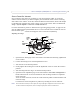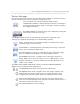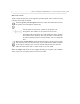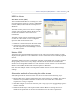User`s manual
11
AXIS 216FD/FD-V/MFD/MFD-V - Accessing the Camera
Access from the internet
Once connected, the camera is accessible on your local network (LAN). To access the
camera from the Internet you must configure your broadband router to allow incoming
data traffic to the camera. To do this, enable the NAT-traversal feature, which will attempt
to automatically configure the router to allow access to the camera. This is enabled from
Setup > System Options > Network > TCP/IP Advanced.
For more information, please see NAT tra
versal (port mapping) for IPv4, on page 40. See
also the AXIS Internet Dynamic DNS Service at www.axiscam.net For Technical notes on
this and other topics,
visit the Axis Support web at www.axis.com/techsup
Adjusting the image
1. Open the Live View page in the web interface and make the following adjustments
on the camera.
2. Loosen the locking screw and tilt adjustment screws.
3. Turn the lens to the desired position.
4. Gently tighten the locking screw and tilt adjustment screws to secure the camera’s
position.
5. Turn the image balance ring to set the horizontal position.
6. Open the Focus Adjustment page in the web interface under Basic Configuration >
Focus and follow the on-screen instructions. Use the image window to adjust the
focus and zoom.
To set the focus and zoom, loosen the zoom and focus pullers counterclockwise and
rotate the rings.
Lock the focus and zoom pullers in position by rotating the screws clockwise.
Note:
Due to the dome's tendency to refract light, the image might appear slightly out of focus once the dome
has been mounted. To compensate, focus on an object slightly closer than the intended area.
Image
Zoom
Focus puller
Tilt
screw
adjustment
Tilt
screw
adjustment
puller
balance
ring
Locking screw
Image
Zoom
Focus puller
Tilt
screw
adjustment
Tilt
screw
adjustment
puller
balance
ring
Locking screw
Lens