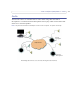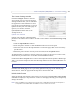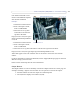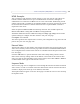User`s manual
25
AXIS 216FD/FD-V/MFD/MFD-V - Live View Config
The Custom Settings window
Click the Configure button in the Live
View Layout page to access the Custom
Settings window. Here you can customize
the appearance of the default Live View
page to suit your requirements, or you can
upload and use your own home page. To
upload your own files, click the
Upload/Remove button and see the
description below.
Upload own web Files
Upload your web files, and background
pict
ures to the camera first in order to be able to select them in the Custom Settings setup
dialog.
1. Click the Upload/Remove button.
2. Enter the
path to the file or click the Browse button to locate the path.
3. Select the user level for the uploaded file to control the pages that can be viewed by
specific users.
4. When the path is shown correctly in the text field, click the Upload button.
All uploaded files are shown in the list in the lower
section of the page. To remove a file,
check the box provided next to it and then click the Remove button.
Uncheck the Show setup link box to remove the setup link from the product's Home Page.
Then,
to access the Setup tools enter the full setup address into the address/URL field of a
browser.
Click Use own home page to
use a previously uploaded web page as the default page,
check the box, select the page from the drop-down list and click OK.
Default Video Format
Select the default video format to use on the Live View page. Checking Show video format
selection box displays a drop-down list on the Live View page allowing you to temporarily
change the format.
Note:
When using MPEG-4 as the video format, the default viewer is AXIS Media Control with Internet Explorer. It
is also possible to view Motion JPEG when MPEG-4 is chosen as default and vice versa.
If the setup link is hidden, setup can be reached at t
his url: http://<ip address>/operator/basic.shtml