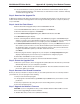Modem User Manual
Appendix B - Updating Your Modem Firmware
32
MultiModemZPX User Guide
4. If the current firmware version is greater than the firmware version number found in
Step 1:
Identify the Modem Firmware
, your modem has an older firmware version. Continue with
Step
3: Download the Upgrade File
.
Step 3: Download the Upgrade File
At Multi-Tech’s Support web page, follow the links to the modem firmware page. Locate the entry for your
modem model and click on the upgrade file name to begin downloading the file to a temporary directory
on your hard disk.
Step 4: Install the Flash Wizard
Install the Flash Wizard upgrade utility from the MT5634ZPX-V92 CD.
1. Insert the MT5634ZPX-V92 CD into your computer’s CD-ROM drive.
2. When the Autorun menu appears, click Utilities.
3. From the Select Utility Program dialog box, select Flash Wizard. Click OK.
4. The Welcome dialog box displays.
5. Before continuing with the firmware update, exit all Windows programs. Click Cancel to quit
Setup if you need to close other Windows programs. Close any programs that are running and
restart the update Wizard. When you are ready to proceed, click Next> to continue.
6. The Choose Destination Location dialog box displays. You may click Browse and select an-
other folder if you do not want to use the default installation path. Remember the location of
the destination folder; you’ll need to copy the firmware .Hex file to the same location before
using the
Flash Wizard
to update your modem. Destination Folder _____________________
Click Next>.
7. When the program finishes copying files to your computer, the Setup Complete dialog box
displays indicating that you must restart your computer before using the program.
8. Select Yes, then Finish to restart your system.
Note: You must restart your computer to finish the Flash Wizard installation
Step 5: Extract the Upgrade Files
1. When the system restarts, move the upgrade file (downloaded from the web site) to the Flash
Wizard utility directory on your computer’s hard drive.
2. In Windows, double-click the self-extracting update file. The extracted files include the .HEX
file used to update your modem.
Step 6: Document Your Stored Parameters
Before you flash your modem it is important that you record the parameters that are currently stored in
your modem so you can reprogram it after flashing.
1. Run your favorite terminal program.
2. In the program’s terminal window, type AT&V and press Enter to list your modem’s current
parameters.
3. Record your parameters by saving the screens and sending them to your printer.
4. Close the terminal program.
Step 7: Upgrade the Modem’s Firmware
CAUTION: If you are using Windows NT, you must disable Windows RAS and Microsoft Fax
Service before upgrading the modem’s firmware.
To disable RAS and your Fax service (Windows NT Only):