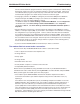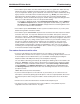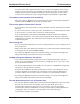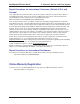User Guide

3 Using Your Modem
21
MultiModemZPX User Guide
Setup
Multi-Tech modems are shipped with a default setup password (MTSMODEM). For security measures,
you should change the password. As an added security measure, also change the remote configuration
escape character.
Changing the Setup Password
Caution: You can only change the setup password locally; you cannot do it remotely.
1. Open a data communications program such as HyperTerminal.
2. In the terminal window, type AT#SMTSMODEM (or AT#Syyyyyy if you have replaced the
MTSMODEM password with yyyyyy) and press Enter. The modem responds with OK if the
setup password is correct and ERROR if it is wrong.
3. To change the password, type AT#S=yyyyyy, where yyyyyy is the password, and press
Enter. The password can include any keyboard character and must be one to eight charac-
ters long. The modem responds with OK.
4. The new password is saved automatically. You now can enter more AT commands or exit the
data communications program. The next time you remotely configure the modem you must
use the new setup password.
Changing the Remote Escape Character
To increase security, you can change a remote modem’s remote configuration escape character. The
remote configuration escape character is stored in register
S9
. The factory default is 37, which is the
ASCII code for the percent character (%). For more information on ASCII codes, refer to Appendix D.
1. Establish a remote configuration link with the remote modem as described in
Basic Procedure
on the previous page.
2. Type ATS9=
n
, where
n
is the ASCII code for the new remote configuration escape character.
Then press ENTER.
Caution: Setting
S9
to 0 (zero) disables remote configuration entirely—if you disable remote
configuration you will no longer be able to configure this device from a remote location!
3. To save the new value, type AT&W and press Enter.
4. Type ATO, then Enter to exit remote configuration.