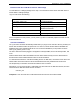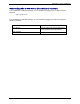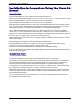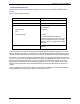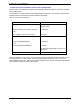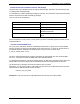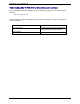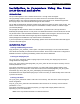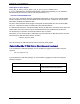User's Manual
Appendix B – Linux Installations
Multi-Tech Systems, Inc. MT9234MU User Guide (S000409C) 31
Build and Install the TI USB Driver from the TGZ Package
You will need the TI USB tgz package for this step. The Introduction section above describes where to
find the latest TI USB tgz package.
Log in as root and do the following:
Command Explanation
1. tar xvzf ti_usb-X.Y.tgz Un-package the files.
2. cd ti_usb-X.Y
3. ./configure Configure the package for your
distribution and kernel.
4. make Build the driver.
5. make install Install the ti_usb driver.
If there are problems in this process, you may need to go back to install and prepare the kernel sources
as described above.
Load the TI USB Driver
The ti_usb driver should be automatically loaded when you plug in the TI USB 3410 device, provided your
device uses the default vendor and product ids. If it does not, see the section entitled "VENDOR and
PRODUCT IDS" in the Release Notes file for Linux 2.4 kernel installations (on the product CD as file
name ti_usb_release_notes-1 2.txt).
The first TI USB 3410 device plugged in will appear as /dev/ttyTIUSB0, the next as /dev/ttyTIUSB1, and
so on.
Note that these device names are different from the device names used by the Linux usbserial driver.
See the section below entitled "DEVICE FILES" for more information.
If TI USB devices had been in use before installing the new TI USB driver, old versions of the drivers will
still be loaded. These old versions must be unloaded before the newly installed driver will be used.
The simplest way to unload the old drivers and load the new is to reboot.
Alternatively, you can close all open TI USB serial ports, disconnect the TI USB serial devices, and then
unload the old TI USB serial driver with the command
rmmod ti_usb
Completion. Then reconnect the TI USB serial devices and the new driver will be loaded.