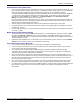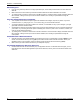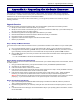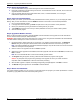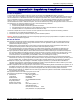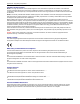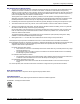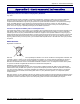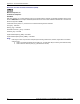User's Manual
Chapter 6 – Troubleshooting
Multi-Tech Systems, Inc. MT9234ZBA-Series User Guide (S000387D) 21
The Modem Disconnects While Online
•
If you are not using Modem on Hold, Call Waiting can interrupt your connection when someone tries to call you. If you
have Call Waiting service, disable it before each call. In most telephone areas in North America, you can disable Call
Waiting by preceding the telephone number with *70 (but first check with your local telephone company).
You can automatically disable Call Waiting by including the disabling code in the modem’s dial prefix (e.g., ATDT*70,
– note the comma, which inserts a pause before the number is dialed). To change the dial prefix in Windows 98
HyperTerminal, select Connect from the Call menu, click Dialing Properties, check This location has Call
Waiting, and select the correct code for your phone service.
If you have extension phones on the same line as your modem, you or someone else can interrupt the connection by
picking up another phone. If this is a frequent problem, disconnect the extension phones before using the modem, or
install another phone line especially for the modem.
• Check for loose connections between the modem and the computer, the telephone jack, and AC power.
• You might have had a poor connection because of line conditions or the problem might have originated on the other
end of the line. Try again.
• Your ISP might have hung up on you because of lack of activity on your part or because you exceeded your time limit
for the day. Try again.
Modem Cannot Connect When Answering
•
The default DTR Control command (&D2) inhibits autoanswer. To enable autoanswer, change DTR Control to &D0,
and make sure &Q0, &Q5, or &Q6 is also set. For more information, see the &D command in the AT Commands
Reference Guide. For information on changing the modem’s default configuration, refer to the &D command in the AT
Commands Reference Guide.
• Autoanswer might be disabled. Turn on autoanswer in your communications program or send the command ATS0=1
(ATS0=2 if you have Caller ID service) to your modem in terminal mode.
File Transfer Is Slower Than It Should Be
•
If you are using a slow transfer protocol, such as Xmodem, try Zmodem or Ymodem/G instead.
• Is your line noisy? If there is static on your line, the modem has to resend many blocks of data to insure accuracy.
You must have a clean line for maximum speed.
• Are you downloading a compressed file with MNP 5 hardware compression enabled? Since hardware data
compression cannot compress a file already compressed by an archiving program, the transfer can be marginally
slower with data compression enabled than with it disabled.
• Does your Internet service provider (ISP) use the same 56K protocol as your modem? The default setting of your
modem is to connect using either the V.92 or the V.90 protocol, depending on which one the ISP’s modem is using. If
your ISP uses the V.90 protocol, the maximum speed you will be able to upload at is 33,600 bps. Check with your
ISP to see which protocols it supports.
• Are you trying to send a file to another client modem? If so, then your maximum possible connect speed is 33,600
bps. You can upload at speeds up to 48,000 bps only when connected to an ISP that supports the V.92 protocol.
• Try entering the I11 command in online mode or the &V command in command mode to display information about the
last connection, making a screen print of the connection statistics, and checking for parameters that might be
unacceptable.