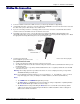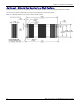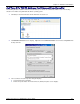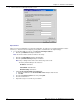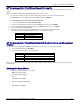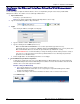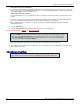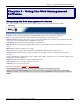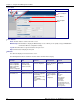User guide
Chapter 2 – Activation and Installation
18 Multi-Tech Systems, Inc. MultiModem rCell User Guide
A Note About the Access Point Name
The APN (Access Point Name) is assigned by your wireless service provider, but you may have to ask for it. An access
point is an IP network to which a MultiModem rCell Router connects. The Web Management software asks for the APN
on the Wizard Setup screen and the PPP screen.
Important Note About Provider Fees
Your provider will charge you for your data usage. Please check with your provider to make sure you are aware of the
charges.
If you plan to use the router for large amounts of data transfers, Multi-Tech recommends an unlimited data plan with
your account. Multi-Tech will not be responsible for any charges relating to your cellular bill.
Note: Additional features and functions can be set up using the complete Web Management software program,
described in Chapter 3.
6. Click the Submit button.
7. Click the Save & Restart button (located on the Menu bar). The router will reboot
IMPORTANT NOTE ABOUT UUSUBMITUU AND UUSAVE & RESTART
8. The Status LED will go out during a ‘Save & Restart’. Once it is flashing, the unit is ready to go.
9. Open a Web browser, assume that all configurations are correct and the router’s CD LED is ON, you should now be
able to browse the Internet.
28B28BShutdown Caution
Click the Submit button located at the bottom of most screens in order to save any changes you make.
Then you click the Save & Restart button, located on the Menu bar, in order for your settings to take
effect. Save & Restart does not have to be executed after each screen; you can change and Submit
several screens, and then click Save & Restart.
Never unplug the power until you have first performed the Save & Restart process. If the
setup changes are not properly saved before unplugging the power, data could be lost.