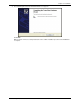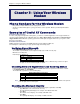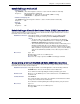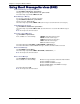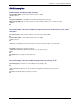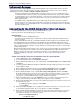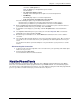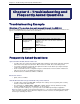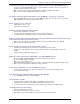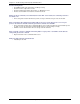User guide
Chapter 3 – Using Your Wireless Modem
26 Multi-Tech Systems, Inc. MultiModem CDMA USB Wireless Modem User Guide
Internet Access
Internet access can be setup in Windows Dial-Up Networking (DUN) of the computer that the wireless modem is
serving. Setup procedures will vary according to the type of wireless service provider used. To access Dial-Up
Networking on your PC, go to Start > Settings > Network Connections.
• For point to point data, a circuit-switched data connection is used. The user can set up DUN to make a
conventional V.32bis modem connection to any terminating modem at the other end. The phone number
specified in DUN can be one supplied by the wireless service provider or another phone number related to
a different dialup modem service (e.g., a dialup modem service phone number from any commercial or
private dialup network).
• For CDMA 1x data, a single DUN number is generally used by all of a wireless provider’s subscribers
throughout its area of coverage (regional, nationwide, continental, etc.). Rather than being a literal phone
directory number, as in conventional DUN, this is a code that gives the modem Internet access. Normally,
this phone number is #777.
Connecting to the CDMA Network for Internet Access
You will establish an Internet connection through a Windows dial-up session.
Note that your wireless provider will charge you for data usage.
Requirements
• One Multi-Tech wireless CDMA USB modem
• The modem must be getting a proper signal and be showing a network registration through the wireless
provider’s network
• A PC running Windows Vista, XP, or 2003 with the Multi-Tech drivers installed for your particular model
The following instructions are for Windows Vista, Windows XP SP2, and Windows 2003. Every PC may
have slight differences which may cause the instructions to be different. Use these instructions as a guide to
help you understand what is required to set up an Internet connection through your wireless service provider
for all operating systems.
Note: Cellular providers provide Internet services as part of your service plan. Multi-Tech recommends that if
you plan on using large amounts of data, to sign up for an unlimited data service plan with your provider.
Multi-Tech Systems, Inc. will not be responsible for any charges on your cellular bill. If you have any
questions about billing, service plans, service charges, etc., please contact your provider for more
information.
Create Your Dial-Up Connection in Windows Vista, XP, 2003, and 2000
1. Click on Start and then click on Control Panel.
2. In the Control Panel, double-click on Network Connections.
3. On the Network Connections screen on the left-hand side under Network Tasks, click on Create a new
connection.
4. The New Connection Wizard should appear. It will walk you through setting up your Internet connection.
Click on Next > to begin.
5. On the Network Connection Type screen, select Connect to the Internet, and then click Next >.
6. On the Getting Ready screen, select Set up my connection manually, and then click Next >.
7. On the Internet Connection screen, select Connect using a dial-up modem, and then click Next >.
Note: After clicking on Next, you may or may not be asked to select which modem to use. If you have
more than one modem installed in your PC, you will be required to select the proper modem to use. If
asked, please select the Multi-Tech wireless modem that has been installed.
8. On the Connection Name screen in the ISP Name box, type in a name for your new connection. You
can give it any name that you would like. After you have typed in a name, click Next >.
9. On the Phone Number to Dial screen, type in the number that specifies to the modem to connect to your
provider’s Internet service.
For CDMA USB modems, type in the number #777.
Then click Next >.
10. On the Connection Availability screen, specify if this connection is for anyone’s use or for your use only
by checking the appropriate button. Choose your preference, and then click Next>.
11. On the Internet Account Information screen, type the user name and the password for your account. In
many cases, a user name and a password are not required, but some wireless providers require it.
Check with your provider to see if they are needed.
Here is some helpful information:
• For Alltel accounts: