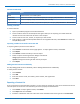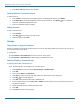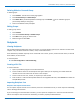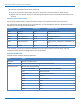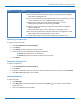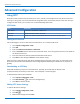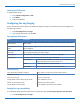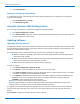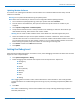Specifications
MANAGING USERS, CONTACTS, AND RECIPIENTS
4. Click Save or OK depending on your browser.
Deleting Global or Personal Contacts
To delete contacts:
1. Click Contacts. The Personal contact page appears. To delete global contacts, click Global.
2. Click Delete All to permanently delete all entries in the contacts list. Click Delete, , for an individual
contact to permanently delete that entry.
3. Confirm the deletion when prompted.
Editing Contacts
To edit a contact record:
1. Click Contacts.
2. Click Edit, , for the contact you want to edit.
3. Make changes and click Save.
Groups
Using Groups to Organize Contacts
Groups are collections of multiple contacts that you can use for mass faxing. When you send a fax to a group, it is
sent to every contact in the group.
To view groups:
■ Click Contacts > Personal Groups to view the current user's groups.
■ Click Contacts > Global Groups to view the groups available to all users.
Adding a Global or Personal Group
To add a group and then add contacts to it:
Note: To add contacts to an existing group, start with Step 5.
1. Click Contacts and then click either Personal Groups or Global Groups.
2. Click Add.
3. Enter a group Name and Description.
4. Click Save to create the new group. Skip to Step 7 to add contacts to the new group.
5. Click Edit, , for an existing group.
6. Click Add under Contacts in Personal or Global Group.
7. For Personal Groups only, select Personal or Global to select contacts from your personal contact list or
the global contact list.
8. Check the boxes for each contact you want to add.
9. Click Add.
10. Click Done to return the Group page.
52 FaxFinder
®
Fax Server FF240, FF440, FF840 Administrator Guide