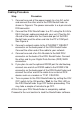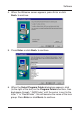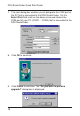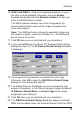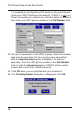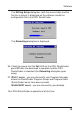User guide
DSU RouteFinder Quick Start Guide
12
Loading your Software
The following loading procedure does not provide every screen or
option in the process of installing the RouteFinder software. It is
assumed that a technical person with a thorough knowledge of
Windows and the software loading process is doing the
installation.
1. Run Windows on the PC that is connected to the DSU
RouteFinder’s Command Port.
2. Insert the RouteFinder Disk 1 into the disk drive on the PC that
is connected to the DSU RouteFinder.
3. Win3.1 users - in the Program Manager, access Run by
clicking File | Run. In the Run dialog box, type a:\setup.exe or
b:\setup.exe (depending on the letter of your floppy disk drive)
in the Command Line field and then click OK.
Win95/98/NT users - click Start | Run. In the Run dialog box
click on the down arrow and choose a:\setup or b:\setup
(depending on the letter of your floppy disk drive), then click
OK.