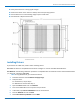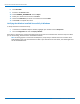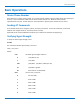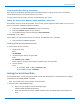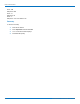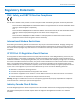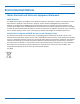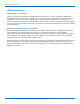User guide
BASIC OPERATIONS
Creating a Windows Dial-Up Connection
Each version of the Windows operating system has different steps for creating dial-up Internet connections.
Consult Windows Help for the specific steps for your version.
You may need the phone number, username, and password for your carrier.
Setting the Access Point Number (APN) in Modem's Properties
Some devices require an Access Point Number. If your service provider supplies an APN number for your account,
enter it in the Phone and Modem Operations Window.
1. In Windows, open Phone and Modem from the Control Panel.
2. Open the Properties window for your modem..
3. On the Advanced tab, enter the following in Extra initialization.
AT+CGDCONT=1,"IP","<APN>"
Where <APN> is your Access Point Number, for example, AT+CGDCONT=1,"IP", "ISP.AT&T".
4. Close the Phone and Modem windows.
Creating a Dial-up Connection in Linux
To create a Linux dial-up connection:
1. Disable the IP stack
Enter:
AT+WOPEN=0
2. If required by your device, set up the APN.
Enter:
AT+CGDONT=1,"IP","<APN>"
Where <APN> is the Access Point Number supplied by your service provider.
3. Dial the network.
Enter:
■ For HSPA+, EDGE, or GPRS, useATD*99***1#
■ For CDMA or EV-DO, useATD#777
Setting the Serial Baud Rate
Your device defaults to a serial baud rate of 115200. Use AT+IPR=<baudspeed> to change the device to a higher
speed. Options are 230400, 460800, or 921600.
Note: The host serial port must be capable of the new speed.
To reset the speed, change NVRAM settings.
1. Open a terminal program with the following settings:
19200, 8, NONE, Hardware Flow Control
2. When the modem boots there is a 500ms window to enter the following AT command sequence:
Enter:
MultiModem
®
iCell MTCMR User Guide 45