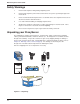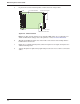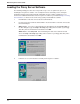User guide
20
DSU ProxyServer User Guide
8. The IP Setup dialog appears.
8. Select the proper port from the Port Selection list.
By default, LAN is selected. Change the default IP Address and Net Mask to your
unique LAN address.
Highlight WAN 1, and choose either ISP Assigns Dynamic Address (default) to allow
the ISP to automatically assign the ProxyServer IP address and Net Mask, or disable ISP
Assigns Dynamic Address by clicking the check box, and statically assign the IP
Address and Net Mask.
If you wish to configure the WAN 2 port, highlight WAN 2 and either configure it as you
did with WAN 1, above, or click Remote Access to enable support of Remote Access
Server (RAS) on WAN port 2. If you enable Remote Access, you must assign the
address of the remote server in the Remote Address field.
When you have completed the IP port configuration, click OK to continue.
9. The Default WAN Link(s) Setup dialog is displayed.
If you wish to use MultiLink PPP, click the MultiLink PPP (MLPPP) checkbox to enable
MLPPP. Please note that the User Name and Password for both WAN 1 and WAN 2
must be identical to use MLPPP.
10. In the WAN 1 (DSU) group, enter the User Name and Password for WAN port 1, as
agreed upon with your ISP. Click on the Enable check box if you wish to disable WAN 1.
11. In the WAN 2 group, configure the parameters of the external DCE device attached to
the WAN 2 port. If the external device is a modem, click on the drop down list in the
Modem Type field and choose the proper modem type. Enter the telephone number of
the ISP in the Dial Number field. Assign the User Name and Password for WAN port 2,
as agreed upon with you ISP.
Note: If you enabled MLPPP in step 9, make sure that the User Name and Password for
WAN 2 is the same to the User Name and Password you assigned to WAN 1. In order to
make use of MLPPP, both WAN ports must have identical entries in these fields.
If you do not wish to use the WAN 2 port, click on the Enable check box disable WAN 2.
When you are finished, click OK to continue with the installation.