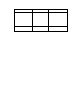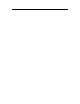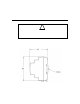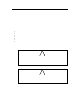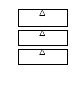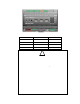Instruction manual
Assembly Overview
You need to mount the SmartServer and connect it to an IP network before you can c onfigur e it and
begin usi ng its embedded applications. This section lis ts the general steps required to mount and
connect the SmartServer. These steps are then detailed in the referenced sections.
1. Mount the SmartServer inside a suitable enclosure. For more information on this step, see the
next sec ti on, Mounting the SmartServer.
2. Connect the scre w terminals on the SmartServer.
a. You must connect the power screw terminals for all SmartServer models as described in the
Power Supply section in this chapter.
b. If you are assembling an FT-10 model of the SmartServer, you must connect a L
ONWORKS
FT-10 channel to the L ON A
®
/P LT + and LON B
®
/PLT - scre w terminals on the hardwar e
(scre w terminals 18 and 17). For more information, see L
ONWORKS Network in this chapter.
If you are assembling the PL-20 model of the SmartServer with the external coupling option,
you can connect twisted pair wiring between screw terminals 17 and 18 and a single-phase or
three-phase external coupler. For more information, see L
ONWORKS Network in this chapter.
The internal coupling PL-20 model of the SmartServer communicates thro ugh the power
supply and therefore does not require any additional connections.
c. Optionally, you can connect the screw terminals for the RS-232/RS-485 serial ports, digital
outputs, pulse meter inputs, digital inputs, and +12V <20mA output on the hardware as
described in the respective sections in this chapter for each of these connections.
3. If you are not using an internal analog modem for the SmartServer, connec t the Ethe rnet po rt on
the SmartServer. Connect o ne end of an Ether net cable to the Ethernet po rt on the SmartServer,
and then connect the other end to an Ethernet s witch o r hub that can communicate with your
computer (IP network). The Ethernet port on the Smar tServer is aut o-s wit ching; t herefore, you
can use a straight-through or crossover Ethernet cable. For more information on this step, see
Connecting the Ethernet Port in this chapter .
4. Optionally, you can connect the console port on the SmartServer. Connect one end o f a RS-232
null modem cable to the console port o n the SmartServer, and then connect the other end to one of
the COM ports on your computer. You ca n then use a t erminal emula tion program such as
PuTTY on your computer to access the SmartServer’s console application and configure the
SmartServer. The default communication proper ties for the SmartServer are 9600- 8-None-1-
None. For more information on this step, see Connecting the Console Port in thi s chapt er.
5. If you are using a S martServer that has a built-in analog modem, connect the telephone port on the
SmartServer. For more information on thi s step, see Connecting the Telephone Line Port in this
chapter.
6. Apply power to the SmartServer. For more information on this step, see Applying Power to the
SmartServer in this chapter.
7.
Connect your SmartServer to an IP network.
a. If your computer is not on the s ubne t as your SmartS erver, open a command prompt with
administrator privileges a nd type t he following command:
route add 192.168.1.0 mask 255.255.255.0 %computername%
To open a command prompt with administrator privileges, click Start, type cmd i n the search
box, right-click the cmd.exe, and then select Run as Administr ator. If you receive a “The
parameter is incorrect” error after entering the route command, replace %computername%
with the IP address of your computer.
2 Assembling the SmartServer Hardware