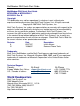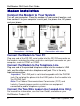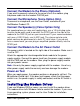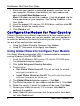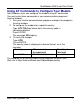Product specifications
MultiModem ZBA Quick Start Guide
6 Multi-Tech Systems, Inc.
1. Make sure your modem is connected properly, and then turn on
your computer. Windows should detect your new modem and
open the Install New Modem wizard.
Note: If Windows cannot find a modem, it may be plugged into the
wrong connector on your computer. See Solving Problems in the
User Guide.
2. Insert the product CD into your CD-ROM drive, and then click OK.
3. Windows installs the modem driver.
4. Click Finish to exit.
Configure the Modem for Your Country
Different countries have different requirements for how modems must
function. Therefore, before you use your modem, you must configure it
to match the defaults of the country in which you are using it. You can
use one of two configuration methods:
• Using the Global Wizard to Configure Your Modem
• Using AT Commands to Configure Your Modem
Using Global Wizard to Configure Your Modem
The Global Wizard configuration utility is recommended for computers
running Windows Vista/XP/2003/2000.
1. Insert the MultiModem ZBA system CD into the CD-ROM drive.
The Autorun dialog box appears.
2. Click Initial Setup and Country Selection.
3. Choose either:
• Run Global Wizard from CD. This will not load the wizard
onto your hard drive, or
• Install Global Wizard on the HD. This will install the wizard
onto your hard drive for future use.
4. The Global Wizard dialog box appears. Click Next.
5. The Wizard searches for your modem and identifies it. Click Next.
6. Select the country in which the modem will be used. Click Next.
7. Review your choice of country. If it is correct, click Next to
configure the modem.
8. When Global Wizard announces that the parameters have been
set, click Finish to exit.