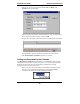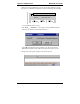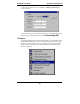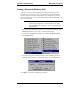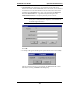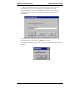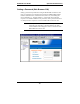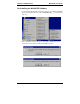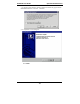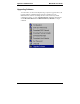User guide
Operation & Maintenance MultiVOIP User Guide
422
2. Before the setup configuration is saved, you will be prompted to save the
setup as the User Default Configuration. Select the checkbox and click OK.
Save Current Setup as User Default Configuration
MultiVOIP _____ will be brought down.
OK
Cancel Help
A user default file will be created.
3. The MVP____- Firmware screen appears saying “MultiVOIP [model
number] is up. Reboot to Download Firmware?”
Click OK to download the factory defaults. The “Boot” LED on the
MultiVOIP will light up and remain lit during the file transfer process.
4. Progress bars will appear during the file transfer process.