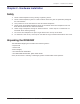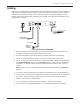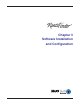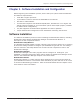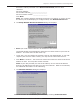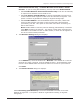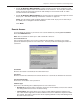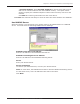User guide
Multi-Tech Systems, Inc. RouteFinder RF802EW User Guide
Chapter 2 - Hardware Installation
12
Cabling
Cabling your RouteFinder requires making the appropriate connections to PCs, Cable, or
DSL modem, analog modem or ISDN TA (optional), AC power and the router. Because
this device also acts as a DHCP server, after your device is properly cabled, you will
need to follow the configuration instructions provided in the Software Installation and
Configuration chapter.
Uplink/Normal
Reset
WAN
5VDC
Optional
Uplink
Serial Cable
To Cable Modem
or DSL Modem
Power Connection
To optional
Modem or
ISDN TA
Hub
LAN
Cabling the RouteFinder RF802EW
1. Before beginning, turn the power off on all network devices (PCs, Cable, DSL
modems, analog modems, ISDN TAs and the router).
2. Connect the Ethernet port of each PC or network device to the LAN port.
3. If you are using an analog modem, connect it to the Serial Async port.
4. If you are using the Uplink option to connect to another network segment, slide
the Uplink/Normal switch into the Uplink position. Connect the LAN cable to
LAN port #1. Plug the other end of the LAN cable into another hub, router, or
switch.
Note: If you are not using the Uplink feature, place the switch in the Normal
position.
5. Connect a network cable from the cable or DSL modem to the 10 BT WAN port.
6. Connect the provided power supply cable to the 5V DC power port on the back of
the router. Plug the power supply into an AC power outlet as shown above.
7. Power on your DSL or Cable modem.
8. If you are using an analog modem or ISDN TA, power on the device.
9. You are ready to configure software for your RouteFinder and network PCs.