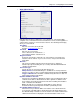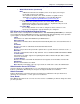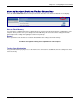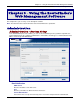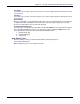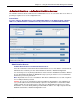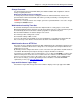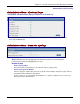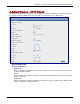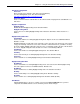User guide
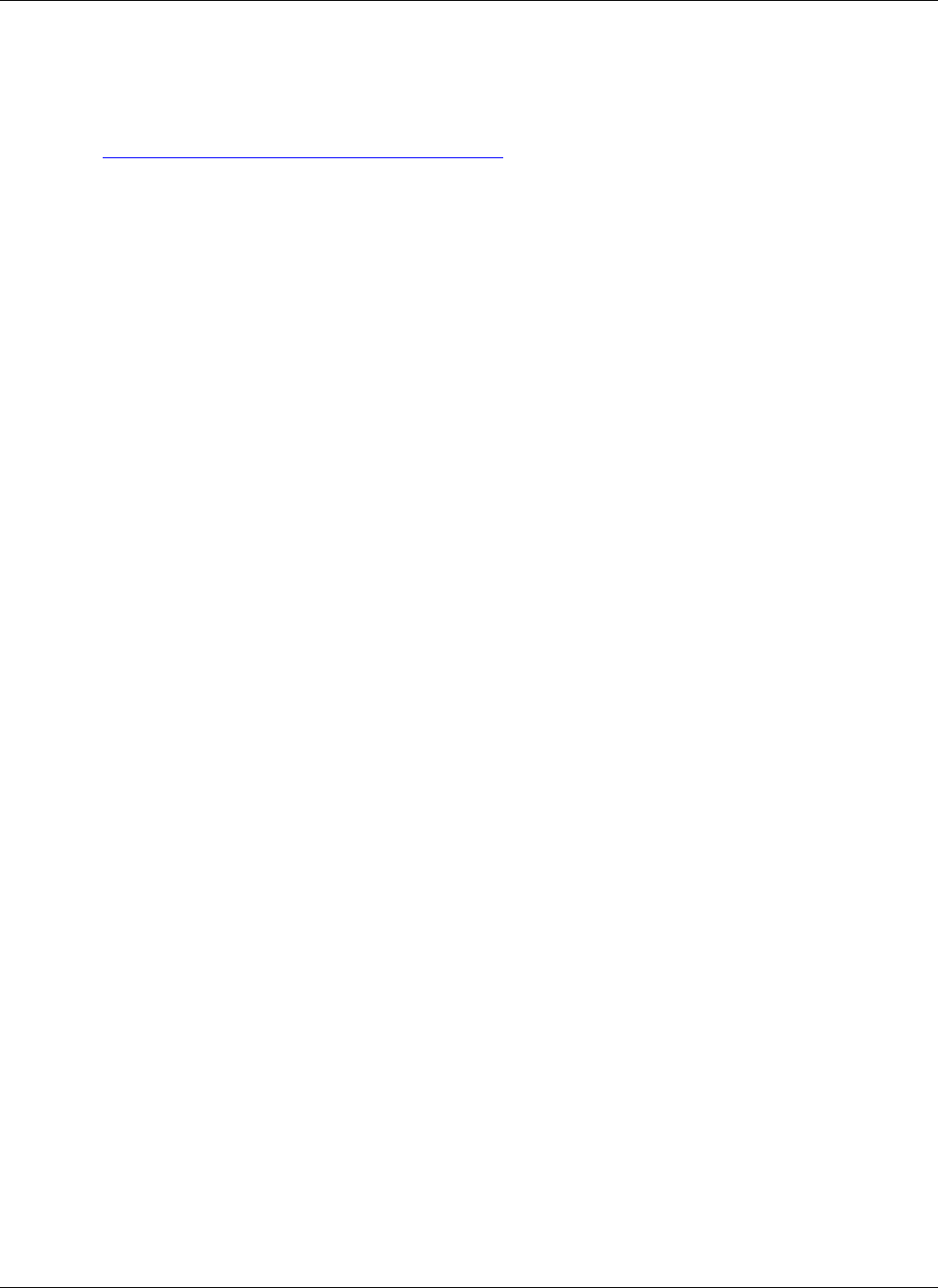
Chapter 5 – Using the RouteFinder's Web Management Software
Multi-Tech Systems, Inc. RouteFinder RF825/RF825-AP User Guide (Document Number S000422B) 40
Administration > SNTP Client
Time Zone Configuration
Time Zone
Enter your time zone. Default = UTC (Universal Coordination).
See the following Web site for Time Zone information:
http://wwp.greenwichmeantime.com/info/timezone.htm
Time Zone Offset
Enter +/- hh:mm. Default = +00:00. Offset is the amount of time varying from the standard time of a
Time Zone.
Daylight Configuration
Daylight Saving
Enables/disables Daylight Saving mode. Default is Enable.
Daylight Saving Offset
Set the offset to use during Daylight Saving mode. Default is +60 minutes. Enter the time in + / -
minutes.
Daylight Saving Start Time
Start Ordinal
Set the start ordinal to use during Daylight Saving mode. Options are first/second/third/fourth/last.
Default is second.
Daylight Saving time usually starts at the same time on the same day of the week in the same month
every year. Each day of the week occurs four or five times a month. Therefore, you will be selecting
the week in which daylight saving time starts: the first, second, third, fourth or the last of the month. In
the U.S.A., daylight saving time starts at 2:00 a.m. on the second Sunday in March.
Start Month
Set the start month to use during Daylight Saving mode. The default is March.
Start Day
Set the start weekday to use during Daylight Saving mode. The default is Sunday.
Start Time
Set the start time to use during Daylight Saving mode. Default is 02:00 (hh:mm).
Daylight Saving End Time
End Ordinal
Set the end ordinal to use during Daylight Saving mode. Select the week in which daylight saving
time ends. Options are first/second/third/fourth/last. Default is first.
End Month
Set the end month to use during Daylight Saving mode. The default is November.
End Day
Set the end weekday to use during Daylight Saving mode. Default is Sunday.
End Time
Set the end time to use during Daylight Saving mode. Default is 02:00 (hh:mm).
Save Button
Click the Save button to save these settings. You must click Save and Restart once you have
completed and submitted all the screens on which you have made changes.