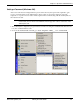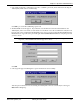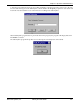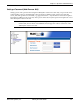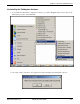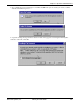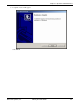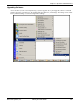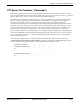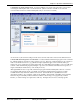User guide
Chapter 7: Operation and Maintenance
2. Establish User Name and Password. You must establish a user name and (optionally) a password for
contacting the TalkAnytime unit over the IP network. (When connection is made via a local serial
connection between the PC and the TalkAnytime unit, no user name is needed.)
As shown above, the username and password can be set in the web GUI as well as in the Windows GUI.
3. Install FTP Client Program or Use Substitute. You should install an FTP client program on the controller
PC. FTP file transfers can be done using a web browser (e.g., Netscape or Internet Explorer) in conjunction
with a local Windows browser a (e.g., Windows Explorer), but this approach is somewhat clumsy (it
requires use of two application programs rather than one) and it limits downloading to only one VOIP unit
at a time. With an FTP client program, multiple voips can receive FTP file transmissions in response to a
single command (the transfers may occur serially however).
Although MultiTech does not provide an FTP client program with the TalkAnytime software or endorse
any particular FTP client program, we remind our readers that adequate FTP programs are readily
available under retail, shareware and freeware licenses. (Read and observe any End-User License
Agreement carefully.) Two examples of this are the “WSFTP” client and the “SmartFTP” client, with the
former having an essentially text-based interface and the latter having a more graphically oriented
interface, as of this writing. User preferences will vary. Examples here show use of both programs.
Multi-Tech Systems, Inc. TalkAnyTime User Guide 170