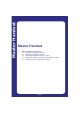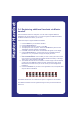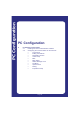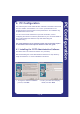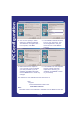User's Guide
Page 29
PC Configuration
3. You can now specify in which
directory to install the software.
The default is c:\Program Files –
to accept this, click Next
5. Before the files are copied to
your computer, verify the details
you have provided. If you are
satisfied, click Next. Otherwise,
use the Back button to make any
changes
4. The installation will add shortcut
icons to your start menu. This
can be organised to suit your
menu structure. Click Next to
continue
6. The installation is now complete,
and the software has been
copied to the directory you
specified. Click Finish to return
to your desktop
The software is now available from the Start menu at:
Start
Program
CCFP Administration Version X.X
CCFP Administration
Note:
The latest version of the software is available from the Multitone web site.