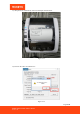Installation Manual
Table Of Contents
- Version History
- 1.0. Get Started
- 2.0. USB Installation
- 3.0. LAN Installation
- 4.0. WiFi Installation
- 5.0. Bluetooth Connection
- 6.0. Square Installation
- 7.0. Application Compatibility
- 8.0. Uninstallation/ Delete Printer
- 9.0. Configuration
- 9.1. "Printer Test V5.1"
- 9.1.1. Communication Port Selection
- 9.1.2. Printer Type
- 9.1.3. Parallel Port Settings (LPT Set)
- 9.1.4. Serial Port Settings (COM Set)
- 9.1.5. Ethernet Port Settings (NET Setting):
- 9.1.6. Number of the Copies
- 9.1.7. HEX Data
- 9.1.8. Printing Content
- 9.1.9. Automatically Sending, Cycle, CutPaper
- 9.1.10. Print
- 9.1.11. Cut Paper
- 9.1.12. Open Cash drawer
- 9.1.13. Traditional Font Test
- 9.1.14. Driver Print
- 9.1.15. Firmware Update
- 9.1.16. Advanced
- 9.1.17. Language Switching
- 9.2. Setup Instructions for "advanced" Button
- 9.2.1. NV Logo Test:
- 9.2.2. 2D Barcode Testing
- 9.2.3. Black Mark Settings
- 9.2.4. File Data Send
- 9.2.5. Network Settings
- 9.2.6. USB Mode Setting
- 9.2.7. Printing Width Set
- 9.2.8. Barcode Test
- 9.2.9. P80 Black Sens
- 9.2.10. DIP Switches Settings
- 9.2.11. Code Page Set
- 9.2.12. Baud Rate Set"(only for P58 and P76E machines)
- 9.2.13. Density Set
- 9.2.14. Uncommon Settings
- 9.2.15. Return
- 9.3. Factory default.
- 9.4. Printer Settings
- 9.1. "Printer Test V5.1"

Page6of81
ITPP047 Thermal Printer Software Manual
Version 1.02
USB Installation
To use the ITPP047 in a Windows environment, you need to install this printer driver in advance.
Windows Installation
Tips:
a) Make sure the printer is connected to your Windows computer by the attached USB cable and
power on.
b) The following are the simulated installation steps, the operating system used is Windows 7, on the
basis of actual installation interface (System).
Driver download link: https://munbyn.biz/ITPP047—Driver
1) Unzip the file and open it.
Figure 2-1
2) Open the file "Driver".
Figure 2-2
3) Open the file "Windows Driver".
Figure 2-3