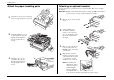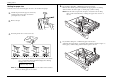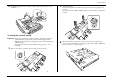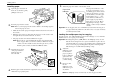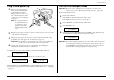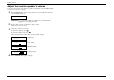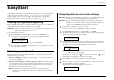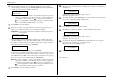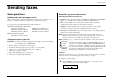User manual
Getting started
1.21
Sending faxes
Some guidelines
How big and small your pages can be
While you’ll probably be sending normal-sized documents most of the time, you can
fax a piece of paper as small as a notepad sheet or nearly three feet long!
To be precise, the acceptable dimensions (width × length) are:
Automatic document feeder (
ADF
) section
Single-sheet transmission Multiple-sheet transmission
Maximum: 360 mm × 900 mm Maximum: 297 mm × 420 mm
Minimum: 120 mm × 100 mm Minimum: 148 mm × 105 mm
Flatbed scanner (
FBS
) section
Maximum: 257 mm × 364 mm
Things
NOT
to put in your fax
Important:
To help avoid troubles ranging from paper jams to out-and-out damage
to your machine, please don’t insert:
• Folded, curled, torn, wrinkled or very thin pages
• Documents with staples, glue, tape, paper clips or correction fluid
• “Sticky notes” (or documents with “sticky notes” attached)
• Cardboard, newspaper or fabric
• Pages with duplicating carbon on either side
• Credit cards or similar small, thick items
Resolution, greyscale and contrast
Reviewing resolution and greyscale
• Normal resolution (indicated if neither the
FINE
light,
S
-
FINE
light nor
HALFTONE
light is on) — Suitable for most typed documents and simple drawings.
• Fine resolution (
FINE
on the control panel) is ideal for maps, moderately
complicated drawings, financial or hand-written documents.
• Superfine resolution (
S
-
FINE
on the control panel; “S Fine” on the display)
reproduces the detail of extremely complicated drawings or line art.
• Greyscale mode (
HALFTONE
on the control panel; “Gray” on the display) captures
shades in photographs and drawings.
Note:
If you send a fax in superfine, certain fax models (especially older, non-
Muratec models) will receive it only in fine mode. However, you can send a
fax in greyscale mode to virtually any fax machine currently in use.
Note:
If making a copy, you may select only the Superfine or Greyscale resolution.
HALFTONE
S-FINE
FINE
RESOLUTION
Contrast
Setting the contrast allows you to compensate for any excessive lightness or darkness,
as the case may be, of document pages you are sending or copying.
To change the contrast setting:
1.
Press
CONTRAST
on the control panel. The display, or
LCD
(liquid crystal
display), indicates the current contrast setting.
Set Contrast
Light
Dark
To change the resolution setting, press
RESOLUTION
repeatedly. As
noted above, if neither the
FINE
,
S
-
FINE
nor
HALFTONE
LED
(light-
emitting diode; in this case, a small green light) is glowing, your fax
is set for normal resolution. Otherwise, a glowing
LED
indicates the
fax is using the setting named by that
LED
. For example, in the
drawing (left), the machine is set for fine resolution.