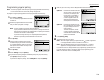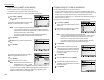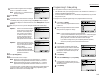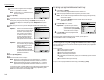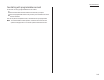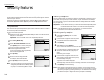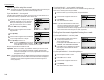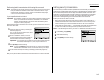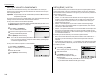User manual
Beyond the Basics
To turn the security reception on by pressing a soft key:
1
Program a Soft key which is assigned security reception. (See page 2.15.)
2
Press a Soft key that is assigned security
reception.
3
Enter the protection passcode and then press
[Enter].
The
LED
of the Soft key will light and the
security reception begins immediately.
Note: To turn the security reception off, see “Printing from security
reception/Turning off security reception,” next column.
Printing from security reception / Turning off security reception
When security reception is on, an incoming fax goes directly into your machine’s
memory and the
MEMORY RECEIVE
light comes on. But the incoming fax message is
not printed.
To retrieve the faxes received during this security reception (and to return your
machine to normal reception until the next time):
1
Press
MENU
,
N
, [PrintDoc].
If you using the Soft key, press the Soft key
instead of this operation.
In which way, the
LCD
shows (see right):
2
Use the numeric keypad to enter the pass-
code.
3
Press [Enter].
• If you’ve entered the correct passcode, your fax machine will print all docu-
ments in its memory and then erase them.Then it will turn security
reception off until the next time you’ve scheduled security reception or the
Soft key which programmed security reception is pressed.
If you using the Soft key, the
LED
light of the Soft key will be off.
• If you’ve entered an incorrect passcode, your fax machine will refuse to
print, and security reception remains on.
Masking the PIN
To prevent unauthorized long-distance calls, some office telephone systems require
you to enter a personal identification number (
PIN
) whenever you dial long distance.
Your fax’s
PIN
mask feature helps you keep that
PIN
number private.With the
PIN
mask activated, you can dial a fax number plus a
PIN
, but the
PIN
will not appear in
a journal, error message printout, delayed command list or a
TCR
.The
PIN
may be up
to eight characters in length. It also can include the * or # symbols, and it can be
entered from the numeric keypad.
There are three possible settings for the
PIN
mask:
• Off — Turns off the
PIN
mask feature.Any
PIN
you enter will appear on any dis-
play or printout which shows the number you dial.
• Mode 1 — Each remote fax unit has a departmental
PIN
access code.
• Mode 2 — Each fax user has a departmental
PIN
access code.
Note: If you select Mode 1 and you will use a one-touch or speed-dial number, you
must store the remote unit’s
PIN
access code within that number. However, if
you select Mode 2, this isn’t necessary. (See “Autodialling while using the
PIN
mask,” next page for further details.)
Note: If you select either Mode 1 or Mode 2 and will be using batch transmission
(see pages 2.12 – 2.14), you must store the
PIN
access code for the remote
unit within the appropriate batch box.
Activating the
PIN
mask
Important: For this feature to work, you must have activated the passcode protec-
tion as described on page 2.44.You must also know the passcode.
1
Press
MENU
,
J
, 1, 6, [Enter].
The
LCD
shows (see right):
2
Use the numeric keypad to enter the four-
digit passcode.
Note: If you enter an invalid passcode,the
machine’s security feature rejects the
attempt and returns to standby mode.
3
Press [Enter].
4
Select desired mode.
5
Press [Enter].
6
Press
RESET
to return to standby mode.
2.45