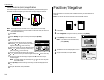Fax Machine User Manual
Copy Features
Advanced copy
Duplexed copies
Your machine can scan 2-sided documents and make 1-sided copies.
When your machine has the optional duplex unit, you can also make 2-sided copies
from 1-sided documents,2-sided documents or facing pages of book documents.
How to set the document
Set the documents as shown below:
Making single copies from 2-sided documents
1
Press
MENU
.
2
Select “DuplexCopy” using the cursor key and then press [Enter].
If you do not have the optional duplex unit, skip to step 4.
3
Select “2
→→
1-sided” using the cursor key and
then press [Enter].
4
Select the bind position using the cursor key.
Select [R&L] when the document direction is
as illustrated below:
Select [Top] when the document direction is as illustrated below:
Note: If you want to change the document type, press [Doc.Type]. Your
machine will return to step 3.
5
Press [Enter] to save the setting.The Duplex
icon with Sort icon will be displayed on the
LCD
.
6
Set your documents,then press
START
.
Copy Ready
Paper Zoom Sort
1
Set
100%
DuplexCopy
Setting complete
Front side Back side
Front side Back side
Front side Back side
Front side Back side
DuplexCopy
Use cursor to select
item.
Bind
R&L Top
Doc.Type Cancel Enter
2->1-sided
DuplexCopy
Use cursor to select
doc.type.
1
2-sided
Enter
2 2-sided
2
1-sided
Book(Face)
Book(F&B)
1
1
2.19