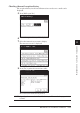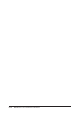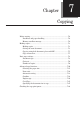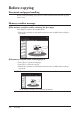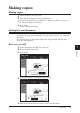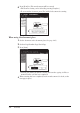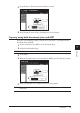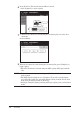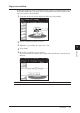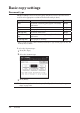User Manual
7-7COPYING
1
2
3
4
5
6
7
8
9
10
11
12
13
COPYING
AI
Copy reservation
A different document can be set and reserved for copying even while another copy is
being printed. After the current job has been printed the next job will begin, mean
-
ing you won’t have any downtime!
1
“Copy Reserve Ready” will be displayed while the job is printing.
2
Set the document you want to reserve.
3
Adjust the copy settings. (See pages 7-8 to 7-9)
4
Press [Start].
5
Press [Yes] to perform copy reservation.
The document will be scanned and copying will begin after the current job has
finished.
NOTE:
The copy queue can be checked. (See page 7-28)