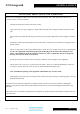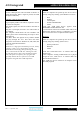Specifications
A5.5 integrated
AMPLIFIER OPERATION
Issue 1: 1
st
September 2007
Page 9 of 13
STARTING
Once all connections are made, switch on the unit, using
the POWER button front of the unit. The POWER
LED will light. The MUTE LED will glow red to
indicate speaker outputs are muted, for about fifteen
seconds, so no sound will be heard from the speakers.
Once the 15 seconds is up it will extinguish to indicate
unit is settled, and ready for use.
VOLUME
The volume control knob should be adjusted for normal
listening levels.
Adjusting the volume can also be achieved using the
remote handset, using the volume up/down buttons (see
p. 9).
MUTE (remote only)
The sound from the speakers may be muted by use of
the MUTE button on the remote. Press once and the red
MUTE LED will light indicating muted state. No sound
will be heard from the speakers.
To return to listening; simply press the MUTE button
again so the MUTE LED goes out.
The MUTE LED will start flashing intermittently if
heavy current is drawn though the speakers.
If a short circuit or other very low impedance occurs in
the output, the unit will automatically shutdown with
MUTE LED continually on.
If this happens, please switch off the unit, reduce
volume to minimum, and double-check for short-circuits
or incorrect wiring. Turning unit on again should reset it
to normal operation.
PHONO INPUT
To use the phono input, connect turntable cartridge
outputs to the phono input sockets (see p.8).
Selecting the PHONO input can also be achieved
using the remote handset, (see p. 9).
CD
To use the CD input, connect external source to the CD
input (see p.7). Pressing the CD button selects the
corresponding input.
Selecting the CD input can also be achieved using the
remote handset, using the CD button (see p. 9).
TUNER
To use the TUNER input, connect external source to the
TUNER input (see p.7). Pressing the TUNER button
selects the corresponding input.
Selecting the TUNER input can also be achieved using
the remote handset, using the TUNER button (see p. 9).
AUX/HT
To use the AUX, as standard input, check the AUX/HT
switch is set to AUX position. Connect line outs from
source to the AUX input (see p.7). Pressing the AUX/HT
button selects the corresponding input.
To use the AUX, as home theatre direct input, check the
AUX/HT switch is set to HT position. Connect line level
outputs from home theatre processor to the AUX/HT
input (see p.7). Pressing the AUX/HT button selects the
corresponding input. Volume control is now only
possible (for this input) on the external processor.
Please note connecting standard line signals to these
inputs in HT mode will cause very loud and damaging
signals at speakers that cannot be controlled through
the volume control. Please ensure correct AUX/HT
switch position before using this input
Selecting the AUX/HT input can also be achieved using
the remote handset, using the AUX/HT button (see p. 9),
but AUX/HT switching is not available on the remote.
TAPE
To use the TAPE input, connect external source to the
TAPE input (see p.7). Pressing the TAPE button selects
the corresponding input.
Selecting the TAPE input can also be achieved using the
remote handset, using the TAPE button (see p. 9).
RECORDING AND TAPE MONITOR
To record to tape, (or alternatively CD recorder, DAT,
minidisk or computer soundcard analogue input) connect
the tape out to the tape recorder line in. Press the input
selector button on the front panel or remote control. This
source will now be routed to the A5.5 TAPE OUT for
recording by tape deck.
The recording can be directly monitored through the
loudspeakers by pressing the TAPE MONITOR button.
Press again to return back to the input being recorded.
On some 3 head tape decks there is an additional
tape/source switch which should be in the tape position
for this to work. If in doubt, please consult tape deck
operating manual.
Note - adjustment of the volume control has no effect on
the recording level.