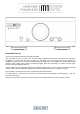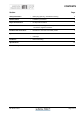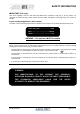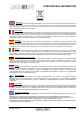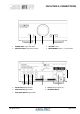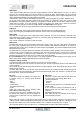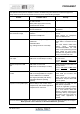Specifications
OPERATION
M1 HPAP issue 1 Page 8 of 11
LINE inputs
These inputs accept LINE level (nominally anything between 0.03V-3V RMS) signals from any hi-fi source.
They may be connected directly to the stereo outputs of a CD player, DVD, Tape, Minidisk, and TV or similar.
Signals from a normal turntable with moving coil or moving magnet cartridge, (and no internal amplification), will
need a PHONO preamplifier connected before the M1HPAP.
Alternatively, it may be used to add headphone output to an existing integrated or pre-power amplifier setup.
To do this, simply identify the LINE outputs from the integrated or preamplifier. These are used for TAPE
RECORDING, and usually labeled TAPE OUT, TAPE REC or similar. Simply connect these outputs to the M1
HPAP LINE IN sockets. If you had anything originally connected to the TAPE OUT or REC OUT sockets,
reconnect it to the LINE OUT sockets on the M1 HPAP. See LINE output section below.
To use a LINE input, move the input select switch on the front panel to the desired LINE position.
USB input
To use the USB input, move the input select switch on the front panel to the USB position (up).
Plug in one or two pairs of headphones and adjust the volume control for comfortable listening.
LINE output
The LINE OUT sockets pass on the LINE INPUT totally unaffected. They are in fact directly connected to the
LINE INPUT RCA sockets to allow reconnection of a recording device (if the M1HPAP is using the TAPE REC
output of an Integrated/Pre-Amplifier).
Note: volume control has no effect on LINE OUT levels.
PRE output
The PRE OUT sockets give an output that is affected by volume control. They are in fact directly connected to
the output JACK sockets to allow connection of a power amplifier. This allows the M1HPAP to be used as a
preamplifier with one line, and one USB input. When used as a preamplifier, any unused headphones should be
disconnected from the unit.
The USB input source may be selected for the PRE OUT sockets by selecting USB on the front panel switch.
The M1 HPAP is a self contained unit. Therefore it does not mute the speakers in a system (even if using the
unit as a preamplifier). If listening through headphones on a system with speakers, please turn down the
speakers using the system volume control, or switch off the power amplifiers.
It is recommended in such a setup to switch on the power amplifiers AFTER switching on the HPAP, and to
switch off the power amplifiers BEFORE switching off the M1 HPAP.
Computer settings for USB
A good quality USB A to B cable is required to connect the unit to the computer.
Plug the B (square) end into the socket in the back of the unit, and the A (rectangle) end into a free USB socket
on the computer.
The computer should now detect the new hardware and install a generic driver automatically (No setup or driver
disk should be required).
CD, MP3, WAV, AAC, FLAC, and all other audio file types played on any software should now play through the
unit. This device has been designed to work with PC Windows 98, ME, 2000, XP, Vista and 7, as well as Apple
Macintosh OS X, Snow Leopard and later.
Mac users- PC users-
Che
ck the computer has picked up the device and
is currently using it by clicking: (MAC OS X)
Check the computer has picked up the device and
is currently using it by clicking: (most Windows
versions) - System preferences
- Hardware - Start
- Sound - Settings
Check that “USB audio DAC” is selected under the
OUTPUT tab.
- Control panel
- Sounds and Multimedia
If the computer’s warning sounds/chimes are to
played through the unit, make sure it is selected
under the
- Audio
Check that “USB audio device” appears under
PREFERRED AUDIO DEVICE tab
SOUND EFFECTS tab too. A second mixer will now be available which will be
the default mixer whenever the unit is plugged in.
Use this mixer to select the source or adjust levels
if required.
Note: USB may also be selected as an output in
some individual programs.
Please note: This device is a high speed serial data processor, and by its nature, requires a very high volume of
USB band width. It will benefit greatly from being the only device connected on its USB ‘bus’. Sharing the same
bus with other devices may cause unwanted artifacts such as dropouts or temporary loss of signal.
This especially applies to the use of the unit on a USB hub/splitter alongside other USB components