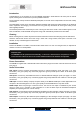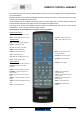Specifications
Issue 1 Page 11 of 14
OPERATION
USB input
For the USB input, the LED will flash in absence of digital input signal. When a signal is present, the LED will
light continuously.
Computer setup for input USB input
A good quality USB A to B cable is required to connect the unit to the computer.
Plug the B (square) end into the socket in the back of the M6PRE
Plug the A (rectangle) end into a free USB socket on the computer.
The computer should detect the new hardware and install a generic driver automatically (No setup or driver
disk required).
CD, MP3, WAV files played on any software should now play through the M6PRE. This device has been
designed to work with PC Windows 98, ME, 2000, XP as well as Apple Macintosh OS X.
Please note:
This device is a high speed serial data processor, and by its nature, requires a very high volume of USB
bandwidth. It will benefit greatly from being the only device connected on its USB ‘bus’. Sharing the same bus
with other devices may cause unwanted artefacts such as dropouts or temporary loss of signal. This especially
includes the use of the M6PRE on a USB hub/splitter alongside other USB components
PC users-
Check the computer has picked up the device and is currently using it by clicking: (most Windows versions)
- Start
- Settings
- Control panel
- Sounds and Multimedia
- Audio
Check that “USB audio device” appears under PREFERRED AUDIO DEVICE tab
A second mixer will now be available which will be the default mixer whenever the M6PRE is plugged in. Use
this mixer to select the source or adjust levels if required.
Mac users-
Check the computer has picked up the device and is currently using it by clicking: (MAC OS X)
- System preferences
- Hardware
- Sound
Check that “USB audio DAC” is selected under the OUTPUT tab.
If the computer’s warning sounds/chimes are to played through the M6PRE, make sure it is selected under the
SOUND EFFECTS tab too.
Note: USB may also be selected as an output in some individual programs