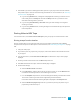System information
7. Click Finish. If you have not already prerendered, portions of your project that cannot be rendered
and printed to tape in real time will be selectively prerendered. For more information, see "Selectively
Prerender Video" on page 478.
n If you're using Manual mode, a dialog will be displayed after rendering is finished. You can
enter a delay time in the Delay box and select the Beep check box if you want to count
down before sending video to your deck.
n If you're using Crash Recording or Auto Edit mode, your deck will begin recording after
rendering is finished.
n If you're using Auto Edit mode, recording will begin and end automatically at the specified
timecode positions.
Printing Video to HDV Tape
From the Tools menu, choose Print Video to HDV Tape to print your project to an HDV camera or deck.
Printing to tape from the timeline
Use this procedure when you're creating an HDV project on the timeline and need to render a MPEG2
transport stream and print it to HDV tape. For more information, see "HDV Editing with Vegas Pro" on page
403.
1. Load your HDV project.
2. If you want to print only a portion of your project, create a time selection that includes the section
of your project.
3. From the Tools menu, choose Print Video to HDV Tape. The HDV Print to Tape - Device page is
displayed.
4. Choose your HDV camera or deck from the Device drop-down list.
5. Click Next. The HDV Print to Tape - Select Format/File page is displayed.
6. Choose render settings:
a. Select the Render format radio button.
b. In the File path box, type the path to the file you want to render, or click the Browse button
to browse to the folder you want to use and then type a file name.
c. From the Template drop-down list, choose the setting that matches your destination format.
This list will include only formats that are supported by the selected device.
Information about the selected rendering template is displayed in the Description box.
d. Select the Render loop region only check box if you want to print only the portion of your
project that you selected in step 2.
PRINTING VIDEO TO TAPE511