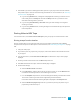System information
1. Load your HDV project.
2. If you want to print only a portion of your project, create a time selection that includes the section
of your project.
3. From the Tools menu, choose Print Video to HDV Tape. The HDV Print to Tape - Device page is
displayed.
4. Choose your HDV camera or deck from the Device drop-down list.
5. Click Next. The HDV Print to Tape - Select Format/File page is displayed.
6. Choose the file you want to print:
a. Select the Use an existing file radio button.
b. In the File path box, type the path to the file you want to print, or click the Browse button to
choose the file you want to print.
7. Click Next. The HDV Print to Tape - Device Control page is displayed.
8. Use the Device Control dialog to indicate whether Vegas Pro will have control of your HDV recorder
and how you want to print to tape:
n Select Manual if your HDV device is not OHCI-compliant or if the application is unable to
obtain device control of your HDV recorder. You will need to cue the tape and press the
Record button on your HDV recorder before recording.
n Select Crash Recording if you are using an OHCI-compliant IEEE-1394 HDV device and the
application is able to obtain device control of your HDV recorder.
You will need to cue the tape to the location where you want to begin printing. The device's
timecode location is displayed in the Device timecode box.
When you click Finish, recording will begin automatically and will stop after reaching the
end of the selection or project.
9. Click Finish.
n If you're using Manual mode, a dialog will be displayed before printing begins. You can
specify a delay time in the Delay playback countdown timer box and select the Beep each
second during countdown check box if you want to count down before sending video to
your device.
n If you're using Crash Recording mode, your HDV recorder will start and begin recording
after you click the Finish button.
PRINTING VIDEO TO TAPE513