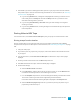System information
Rendering Projects (Render As)
When you're finished editing your project—or when you want to see it in its final form—you can choose
Render As from the File menuto convert your project to another format and create a single file on your
hard drive.
The project file is not affected (overwritten, deleted, or altered) during the rendering process. You may
return to the original project to make edits or adjustments and render it again.
If you've prerendered your project, those prerendered sections can be used for your final render when the
destination formats match. For more information, see "Selectively Prerender Video" on page 478.
When you render video to any of the following formats, unedited video frames are passed through without
recompression (smart rendering):
n DV AVI
n DV MXF
n IMX MXF (IMX 24p MXF is not supported for no-recompress rendering)
n HD MXF
n MPEG-2 (for files such as those from HDV and DVD camcorders)
n Panasonic P2
For more information, see "Working with P2 Video" on page 77.
n XDCAM EX supports smart rendering across the following formats:
o
SP 18.3 Mbps CBR 1280x720p to/from XDCAM EX and HDV HD-1
o
SP 25 Mbps CBR 1440x1080i to/from XDCAM EX, XDCAM HD, and HDV HD-2
o
HQ 35 Mbps VBR 1440x1080 to/from XDCAM EX and XDCAM HD
o
HQ 35 Mbps VBR 1280x720p to/from XDCAM EX
o
HQ 35 Mbps VBR 1920x1080 to/from XDCAM EX
For more information, see "XDCAM EX Workflow" on page 405.
In order to perform smart rendering, the width, height, frame rate, field order, profile, level, and bit
rate of the source media, project settings, and rendering template must match. Frames that have
effects, compositing, or transitions applied will be rendered.
You can clear the Enable no-recompress long-GOP rendering check box on the General tab of the
Preferences dialog to turn the feature off.
When you route busses to hardware outputs, the outputs from those busses will not be included in the
mix when you render your project. For more information, see "Routing Busses" on page 336.
Chapter 29
RENDERING PROJECTS (RENDER AS)515