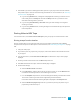System information
1. From the File menu, choose Render As to display the Render As dialog.
2. Use the Output File controls to choose where you want to save your file:
a. The Folder box displays the path to the folder where your file will be saved. Click the down
arrow to choose a recently used folder, or click the Browse button to specify a new folder.
b. Type a name in the Name box, or click the Browse button and select a file in the browse
window to replace an existing file.
3. Use the Output Format controls to choose the type of file you want to create.
The Output Format box displays the file types and formats you can use to render your file. You can
double-click headings (or click the arrow buttons) to expand or collapse lists of available templates.
Click a template to select it and use that format for rendering, or select a template and click the
Customize Template button to modify the template's settings. For more information, see "Custom
Rendering Templates" on page 526.
Tips:
n You can type in the Search render templates box to find templates. For example, if
you wanted to render a video for a PSP™ (PlayStation® Portable) system, you could
type "PSP" in the box to display only templates that include the term "PSP" in the
template name or description.
n If you have templates that you use often, you can create favorites. Click the gray star
next to a template name to mark that template as a favorite. You can then select
the Show favorites only check box to display only your favorites in the Render As
dialog.
n Templates that match your project settings (frame size, pixel aspect ratio, and frame
rate), are displayed with an symbol in the template list. If you want to display only
templates that match your project settings, select the Match project settings check
box.
n For even more control over the template list, click More filter options. You can display
audio/video templates or match your project's audio channel count, sample rate, frame
rate, frame size, aspect ratio, or field order.
n To create a 5.1 surround audio stream for your DVD, render your audio using the Dolby
Digital AC-3 Studio plug-in with the 5.1 Surround DVD or 5.1 Surround DVD, AGC on
template.
You'll need to choose a rendering template that inserts pulldown fields to create a standard DV
file if your project properties are set to 24p or if you selected the Allow pulldown removal when
opening 24p DV check box on the General tab of the Preferences dialog. Use the NTSC DV
24p (inserting 2-3-3-2 pulldown) template if you intend to bring the file back into the timeline
as source material.
If you cleared the Allow pulldown removal when opening 24p DV check box before adding
your media and your project properties are not set to 24p, your 24p video is read as 29.97 fps
interlaced video (60i), so you can choose whichever NTSC DV or PAL DV template suits your
project requirements.
516CHAPTER 29