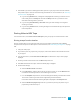System information
7. Click the Render button. A dialog is displayed to show rendering progress.
Render progress is displayed in the Windows taskbar. If the render time is greater than a
minute, a sound is played when rendering is complete.
To change the sound, go Control Panel in Windows and click Sound. Click the Sounds tab and
expand the Vegas Pro 12.0 entry. When you select the Render Complete event, you can
preview the current sound, assign a new sound, or turn off the Render Complete sound.
8. When rendering is complete, click the Open button to play the file with its associated player, or click
Open Folder to open the folder where you saved the file.
Rendering Multichannel Audio Files
If you want to render a single audio file with multiple audio channels, you can render to one of the
following formats:
n WAV/WAV64 (for information about rendering 5.1 channel WAV/WAV64 files, please see
"Rendering your 5.1 surround project" on page 447.)
n AVI
n Material Exchange Format (MXF)
MXF files require a video stream.
Render Format Number of channels
DV MXF Always contains 4 audio channels.
You can use the Channels drop-down list on the Audio tab of the
Custom Template dialog to choose how many channels will be filled
with audio. For example, if you choose 2 from the Channels drop-
down list, the rendered file will contain 4 audio channels: two
channels will contain audio, and two channels will contain silence.
For more information, see "Custom Rendering Templates" on page
526.
IMX MXF Always contains 8 audio channels.
You can use the Channels drop-down list on the Audio tab of the
Custom Template dialog to choose how many channels will be filled
with audio. For example, if you choose 2 from the Channels drop-
down list, the rendered file will contain 8 audio channels: two
channels will contain audio, and six channels will contain silence.
HD MXF
Can contain 2 or 4 audio channels.
You can use the Channels drop-down list on the Audio tab of the
Custom Template dialog to choose how many channels will be
rendered. For example, if you choose 2 from the Channels drop-
down list, the rendered file will contain only 2 audio channels.
518CHAPTER 29