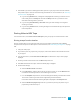System information
WMV/WMA, AC-3, and ATRAC support multichannel surround formats; channel mapping is not
supported.
1. Create your project.
2. In the Mixing Console window, add a bus for each channel (or channel pair) you want to include in
your rendered file.
For example, if you wanted to create a six-channel .wav file, you could set up your project with three
or six busses. If you use three busses, the left and right channels of each bus will be saved to a
separate channel. If you use six busses, you can save the mono downmix from each bus as a
separate channel.
For more information, see "Adding Audio Busses" on page 334.
If you're working with a 5.1 surround project, you can map the six channels from the Surround
Master bus to six output channels.
3. Assign tracks to busses to map the audio in your project to the desired channel. For more
information, see "Assigning Tracks to Busses" on page 335.
4. From the File menu, choose Render As to display the Render As dialog.
5. Use the Output File controls in the Render As dialog to choose the location where you want to use to
save your file.
6. Select the Enable multichannel rendering check box.
7. Click the Channels button if you want to map the busses in your project to channels in the rendered
file. If you don't specify a channel mapping, Vegas Pro will not render a multichannel file.
a. In the Channel Mapping dialog, select the check box for each bus you want to include in the
rendered file. Each stereo bus will be saved to two channels in the rendered file. If you want
to save a bus to a single channel, select the (Mono downmix) check box for that bus.
b. If you want to change order of the busses in the channel mapping, select the bus and click
the Move Up or Move Down button.
c. Click OK to close the Channel Mapping dialog and return to the Render As dialog.
Channel mapping is also available when printing to tape from the timeline, rendering
to a new track, and exporting video to an XDCAM disc.
8. Use the Output Format controls to choose the type of file you want to create.
The Output Format box displays the file types and formats you can use to render your file. You can
double-click headings (or click the arrow buttons) to expand or collapse lists of available templates.
Click a template to select it and use that format for rendering, or select a template and click the
Customize Template button to modify the template's settings.
If you choose Default Template when rendering to .wav, .w64, or .avi, the number of channels will
match the number of channels specified in the Channel Mapping dialog.
If you choose a rendering template that specifies more channels than you have set up in the
Channel Mapping dialog, the additional channels will be rendered as silence.
RENDERING PROJECTS (RENDER AS)519