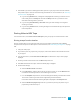System information
If you choose a template that specifies fewer channels than you have set up in the Channel
Mapping dialog, the setting from the template will be used. Additional mapped channels will be
ignored.
9. Select or clear the check boxes in the Render Options section as needed:
a. Select the Render loop region only check box if you want to save only the portion of the
project that is contained within the loop region. Loop Playback does not need to be selected
for this option to work.
b. Select the Stretch video to fill output frame size (do not letterbox) check box when you are
rendering to an output format with a slightly different aspect ratio than your project
settings. This will prevent black bars from appearing on the top and bottom or the sides of
the output.
c. Select the Use project output rotation setting check box if you're rendering a rotated
project and want to use the Output rotation setting from the Project Properties dialog for
your rendered file.
When the check box is cleared, the media is rotated according to its Media Properties setting,
but the project itself is unrotated—you can use this setting to proof your project on an
unrotated display.
For more information, see "Creating Rotated Projects" on page 65.
10. Use the Metadata Options controls to whether information about your project is saved with the
rendered media file:
a. If the selected file type supports it, you can select the Save project markers in media file
check box to include markers, regions, and command markers in the rendered media file.
For more information, see "Inserting markers" on page 217, "Inserting regions" on page 218,
and "Inserting Commands" on page 221.
b. Select the Save project as path reference in rendered file check box if you want to save the
path to your Vegas Pro project in the rendered file. Saving the project path allows you to
easily return to the source project if you use your rendered file in another project.
Notes:
n The project information in the rendered file is a reference to a project file only. If you
modify the project file after rendering, the project data will no longer match the
rendered file. To edit a project using a path reference, the project file and all media
must be available on your computer. For more information, see "Project References
in Rendered Files" on page 70.
n The check box will be unavailable if you haven't saved your project or if you're
rendering using a third-party file-format plug-in.
11. Click the Render button. A dialog is displayed to show rendering progress.
12. When rendering is complete, click the Open button to play the file with its associated player, or click
Open Folder to open the folder where you saved the file.
520CHAPTER 29