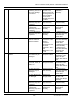Specifications
Falcon II Outdoor series printers – Maintenance Manual
311
AP-74065, Rev. 1.0, 21/11/03
(2) Repeat head
cleaning several
times.
• If the condition is
not restored by
performing the
cleaning operation,
leave the product for
several hours then
recheck it.
→ User’s Guide
(1) Check the use
conditions of the
product.
• Under low
humidity conditions
in particular, printing
is performed poorly.
Check the
conditions under the
guaranteed
operation
conditions.
→ Specifications
(2) Check if the
conditions occur
after ink
replenishment.
• Printing
performance is not
stable immediately
after ink
replenishment.
Leave the product
for several hours
then recheck it.
-
(3) Check the
cleaning wipers for
contamination.
• Using the provided
cleaning cloth for
cleaning the wipers,
slightly dampen with
cleaning liquid it and
wipe the surface of
the cleaning wipers,
then recheck their
condition by
performing the
cleaning operation.
• If the ink is solid
and does not come
off by wiping,
replace the wiper.
User’s Guide
→ Replacing the
cleaner
(4) Check the
installation
conditions of the
cleaning wipers.
• Check the
installation
conditions of the
wipers and fix them
securely.
→ Replacing the
cleaner.
(5) Check if the QR
codes are input
correctly.
• Input the correct
QR codes.
→ Head rank input
menu.
(6) The damper may
be damaged.
• Replace the
damaged damper.
→ Replacing the H
ink tube, tube
branch and damper
assembly.
4 Cleaning does not fix problems
such as clogging or split nozzle.
(7) The print head
assembly may be
damaged.
• Replace the
damaged print head
assembly.
→ Replacing the
print head assembly
and head tape
power cable.