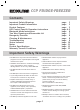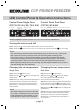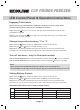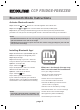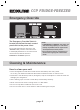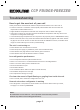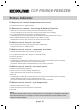Product Manual
Activate Bluetooth mode:
Step 1: Press the
and
button for 3 seconds together at the same time
Step 2: Use the
and
button to choose either CLO (closed) or OPE (open).
Step 3: Once you reach your desired setting you do not need to press any further buttons.
Just leave it sit until you see the setting ash 5 times – this means the setting is now locked in
Installing Bluetooth App:
Step 1: Download the ‘myCOOLMAN’ app (for
FREE) from the Apple or Google Play store.
Step 2: Open the App.
Step 3: Connecting to your unit - There are
2 ways to discover your unit within the App.
Option 1 – Scan QR code.
Step 1: Click on the
icon
Step 2: Scan QR code – this is on a sticker
adhered to the side of the unit.
Option 2 – ‘Search’ for the device
Step 1: Click the icon
Step 2: Select your unit from the list.
If your unit does not appear, you can either
complete option 1 or see above ‘Activate Blue-
tooth mode‘ to turn on Bluetooth connectivity.
NOTE:
• CLO: Bluetooth mode is o. You can only pair your unit to the App by directly scanning the
QR code adhered to the side of the fridge.
• OPE: Bluetooth connection is open. You can now ‘search’ using your App for your unit and
pair your unit to the App
NOTE:
• A secondary QR code sticker is included in the
power lead box with the instruction manual.
What can I do through the app now
that I am activated and connected?
• Turn your fridge on and o
• Adjust the fridge temperature
between –22 °C to +10 °C
• Check the current temperature
• Turn the Turbo mode on and o
• Choose the ‘Battery Protection Level’
(see the chart on page 5)
• Monitor the current battery voltage
• Choose between °C or °F in the settings
• Switch and control several fridges
• Recognize any fault immediately
• Personalise your units name
Bluetooth Mode Instructions
page 6
CCP FRIDGE·FREEZER