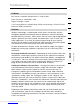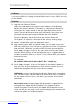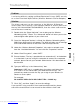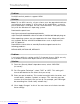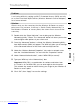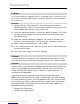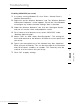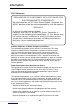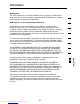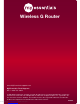User manual
Troubleshooting
90
Problem:
I am having difficulty setting up Wi-Fi Protected Access (WPA) security
on a client card from MyEssentials (Wireless Network Card or Adapter)
for a business.
Solution:
1.
Double-click the “Signal Indicator” icon to bring up the “Wireless
Networking Utility” screen. The “Advanced” button will allow you to view
and configure more options of your client card.
2. Once the “Advanced” button is clicked, the WNU will appear. This Utility
will allow you to manage all the advanced features of the client card
from MyEssentials.
3. Under the “Wireless Network Properties” tab, select a network name
from the “Available Networks” list and click the “Properties” button.
4. Under “Network Authentication”, select “WPA”.
5. In the “Authentication” tab, select the settings that are indicated by your
network administrator.
6. Click “OK”, then “Apply” to save the settings.
Problem:
I am having difficulty setting up Wi-Fi Protected Access (WPA) security
and I am NOT using a client card from MyEssentials for a home network.
Solution:
If you are NOT using a Wireless Notebook Network Card from MyEssentials
and it is not equipped with WPA-enabled software, a file from Microsoft
called “Windows XP Support Patch for Wireless Protected Access” is
available for free download:
http://www.microsoft.com/downloads/search.aspx?displaylang=en
Note: The file that Microsoft has made available works only with Windows
XP. Other operating systems are not supported at this time. You also need
to ensure that the wireless card manufacturer supports WPA and that you
have downloaded and installed the latest driver from their support site.
Supported Operating Systems:
• Windows XP Professional
• Windows XP Home Edition
Downloaded from www.Manualslib.com manuals search engine