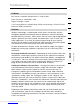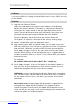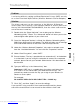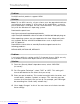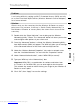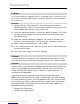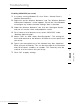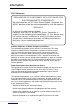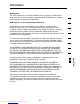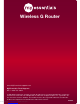User manual
10
8
7
91
2
1
3
4
5
6
section
Troubleshooting
9
Enabling WPA-PSK (no server)
1. In systems running Windows XP, click “Start > Control Panel >
Network Connections”.
2. Right-click on the “Wireless Networks” tab. The “Wireless Network
Connection Properties” screen appears. Ensure the “Use Windows
to configure my wireless network settings” box is checked.
3. Under the “Wireless Networks” tab, click the “Configure” button,
and you will see the client card properties screen.
4. For a home or small business user, select “WPA-PSK” under
“Network Administration”.
5. Select “TKIP” or “AES” under “Date Encryption”. This setting will
have to be identical to the Wireless G Router or access point that
you set up.
6. Type in your encryption key in the “Network key” box. Important:
Enter your pre-shared key. This can be from eight to 63 characters
and can be letters, numbers, or symbols. This same key must be
used on all of the clients that you set up.
7. Click “OK” to apply settings.
Downloaded from www.Manualslib.com manuals search engine