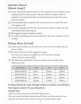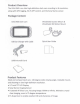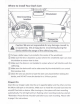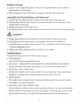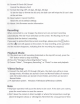Owner's Manual
16. Format
SD
Card: OK/ Cancel
Format
the
Memory
Card
17. Format Warning:
OFF,
15 days, 30 days, 60 days
To
set
the
days
to
format
the
SD
card,
the
dash cam
will
wipe
the
SD
card data
at
the
set
time.
18. Reset system: Cancel/ Confirm
Reset
the
unit
to
default settings
19. About:
Unit
firmware version information
Recording:
When connected
to
a car charger,
the
device
turns
on
and start recording
automatically. The red • icon
will
show on
the
screen. The flashing red • icon
indicates
that
the
device
is
recording.
If
you
want
to
protect/lock
the
current recordings, please press
the
8)
button
and
the
A icon
will
appear on
the
screen.
To
stop recording, press
up
button
and
the
red
dot
disappears, indicating
that
the
recording has stopped.)
Playback
Mode:
1)
If
the dash cam
is
still recording (Indicated
on
the top
left
corner), press
the
"OK"
button
twice
to
stop recording.
2)
Press
the
"Emergency Recording Button" twice.
3) Choose "Video", "Emergency Recording",
or
"Photo"
to
view and playback.
Videos
Backup
1. Connect
the
dash
with
PC
through
USS
wire,
the
dash cam will be in mass
storage mode. All videos are stored in
Even
and Normal folders
of
memory
card. All locked videos are stored in Event folder, and others are stored in
Normal folder
2.
PC
Operation System: Windows 7
/Windows
8/Windows
10/MAC
Note
•
Improper
operation will cause
the
device
to
be crash.
If
the
dash cam crashes,
press
the
reset button
to
reset
the
camera.
•
Don't
leave
the
camera in direct sunlight
or
where
the
temperature could go
above 60 degrees Celsius
or
140 degrees Fahrenheit
for
a long period
of
time.
9