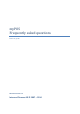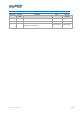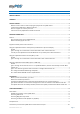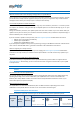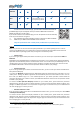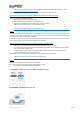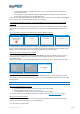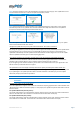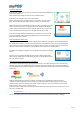myPOS Frequently asked questions End user guide Document version 1.
VERSION CONTROL Date posted Document revision 30.05.2014 draft 23.06.2014 28.10.2014 Description Author Version 1.0 draft Milena Ivanova 1.1 Version v1.1 revised Milena Ivanova 1.2 Version 1.2. Update of the Trade names Document version 1.
CONTENTS VERSION CONTROL........................................................................................................................................ 1 CONTENTS ..................................................................................................................................................... 2 GETTING STARTED .........................................................................................................................................
What is the minimum and maximum amount of payment that I can accept via the myPOS device? ...........10 Are there any restrictions regarding the goods and services which I can offer using myPOS as a payment method? .........................................................................................................................................................10 Can a transaction be cancelled? .............................................................................................................
GETTING STARTED What do I need in order to start accepting card payments via myPOS device? All you need is a free e-money account, where your funds will be settled, and an internet connection. Thereby you will be able to accept customer payments at any time, any place, to support the major credit and debit card types and to receive your money at your e-money account instantly. I received the myPOS device. What should I do? You can activate your new myPOS device in few easy steps.
Bluetooth Wi-Fi GPRS ** *** * This connection type is not supported for the OS * This connection type is not supported for the OS ** ** * In order to use this connection type, you will need to download and install the free Mobile App on your smartphone. Once you switch on Bluetooth and start the Mobile App and log on to the system.
make sure your mobile operating system supports the chosen connectivity mode. Please, refer to Supported mobile phones and connections. Alternatively, you may contact your customer service representative or our Call center. I cannot pair the myPOS device with the Bluetooth of my mobile phone.
you have a SIM adapter if your SIM card is micro or nano. Your iPay POS device is working with standard SIM card size. network signal is strong enough. The network signal strength is indicated via a Wi-Fi signal icon located in the upper part of your iPay POS D210 screen. To connect via a GPRS, please follow the procedure described in the “How to connect myPOS using GPRS (SIM Card)” section from the Quick User Guide included in your package. I get a message “No card found in Slot 1.
Step2: Enter the activation code on the myPOS device and press the green key (O). Your myPOS device must be connected to the Internet in order to complete the activation process. Step3: Once it has been successfully activated, your myPOS will display the confirmation screen and will automatically check for any updates of the terminal software from iPay International. If a new update is found, the terminal will automatically download and install it. Your new myPOS is now activated and ready to be used.
Processing CHIP Cards If the card has a CHIP, insert the card in the bottom reader with the CHIP facing towards the keyboard. When the device is reading the card, the screen will flash Green. If the card is not recognized, the screen will flash Red. Please, check if the card is inserted properly in the reader, remove it and try again. If the problem persists, please ask your customer for another card. CHIP cards usually require a PIN code in order to confirm a transaction.
Transactions processed via myPOS device and transaction receipts What is the minimum and maximum amount of payment that I can accept via the myPOS device? The maximum amount may vary depending on the specific business. Please refer to your GTC and tariff or contact your customer service representative. You can check the specific limits for you in your e-money account at any time.
MYPOS Configuration What is the difference between the Transaction currency and the Settlement currency? Transaction currency is the operation currency of your myPOS device. In this currency you will charge your clients. The settlement currency is the currency in which funds will be settled to your myPOS e-money account. What a Billing descriptor means? The Billing descriptor is the way your company's name appears on the credit/debit card statement of your clients.
Your myPOS device will search for updates and if it found such, you will be prompted to confirm the update. After successful update, please press any button in order to turn off the device and then turn it on again. Do I need to check from time to time are there any new updates published? No, you don’t. If there is an update available your myPOS device will inform you after completion of a transaction. If the update is optional, you can cancel it and perform it on a later stage.
myPOS management and myPOS e-money account Where I can see all my POS devises? You can find a full list with all assigned myPOS devices to your e-money account in the Merchant services section » POS devices menu. For each terminal you can: Enable / Disable the device at any time; Change the Terminal name and/or Billing descriptor; Forbid void and/or refund operations via the terminal; Or reset the myPOS device. Document version 1.
Where can I see an overview of my transactions? You can see all processed transactions in the Merchant services section of your myPOS e-money account. There you will find a full list of the transactions including the declined ones. Alternatively, you can see the transaction history within the Mobile app. For all successfully approved transactions you can also view transaction receipt or send an e-receipt via SMS or email. Document version 1.
Why I see successfully processed transaction with a status “Not cleared” at my Merchant services » Transactions menu? If your transaction was approved and the device has displayed a successful message, this status is shown because the confirmation message from the terminal was not received from the system yet. This may be due to interruption of the process or of the connection.
device is lost or stolen, please inform immediately iPay International by contacting the Support center at: support@mypos.eu. Fraudulent transactions At iPay International we do everything in our power to minimise fraud. Along with the ensured transactional security of your myPOS device, we are using a fraud monitoring system for real time check of all payments. iPay International may also provide you and your staff with the latest information on processing all types of card transactions.
APPENDIX I – KEYBOARD Key button Additional characters for each key button 1 1 Q Z . 1 q z . 2 2 A B C 2 a b c 3 3 D E F 3 d e f 4 4 G H I 4 g h i 5 5 J K L 5 j k l 6 6 M N O 6 m n o 7 7 P R S 7 p r s 8 8 T U V 8 t u v 9 9 W X Y 9 w x y 0 0 \ * , [space] # : ; + - = ? $ & % ! ~ @ ^ ( ) | / _ [ ] { } < > ` ‘ “ Document version 1.