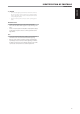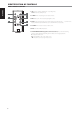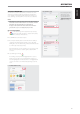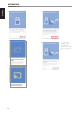Operation Manual
MUSIC STREAMING
With Wi-Fi connection successfully established, music from your control
media device can be streamed to your C 338 via Chromecast built-in, music
service applications and other applicable network devices/players.
The front panel display indicator “Wi-Fi/BT” will illuminate when music is
streamed through your Wi-Fi connection.
IMPORTANT
The control media devices and the C 338 must be in the same Wi-Fi
network to allow music streaming.
CHROMECAST BUILTIN
Chromecast built-in is a technology that lets you cast your favorite music,
radio or podcasts from your control media device to your C 338.
Tap or click the Cast button from your favorite music apps or browser
to start casting to your C 338. Adjust the volume or change the song, right
from your control media device.
MUSIC SERVICES
Select your C 338 (for example NAD_C338_xxxxxx) as the device you want
to start playing your music service. Example below is for Spotify.
Play Spotify on C 338
1 Play some music.
2 Tap the Now Playing bar at the bottom of the screen.
3 TapDEVICES AVAILABLE.
4 Tap the device (NAD_C338_08D01C in this example) you want to start
playing Spotify on.
For other music services, check their setup procedure on how they can be
connected to a streaming device like the C 338.
IMPORTANT NOTE
Network (Wi-Fi) and Bluetooth playback share the same front panel
display indicator - Wi-Fi/BT.
LICENSES
The Spotify software is subject to third party licenses that can be
downloaded from www.spotify.com/connect/third-party-licenses
BLUETOOTH AS A SOURCE
Initiate pairing of your Bluetooth device with C 338 by following below
procedure.
1 Ensure that the supplied Bluetooth antenna is connected to the BT
antenna terminal at the rear panel. Ensure also that your Bluetooth
device is active or turned ON.
2 Using your iOS, Android or your Bluetooth device, go to Settings –
Bluetooth and then scan for Bluetooth devices.
3 Select the unique device ID of your C 338 among the available devices
listed in your Bluetooth settings. Pair or connect together your C 338
and Bluetooth device.
4 Upon successful pairing of your Bluetooth device and C 338, you may
start music playback from your Bluetooth device.
The front panel display indicator “Wi-Fi/BT” will illuminate when music is
streamed via Bluetooth connection.
IMPORTANT NOTES
• Music playback via Network (Wi-Fi) and Bluetooth connection share the
same front panel display indicator - Wi-Fi/BT.
• Music playback via Network (Wi-Fi) and Bluetooth connection can only
take place one at a time. For example, if music is currently played back
via Network (Wi-Fi) connection and then music playback is triggered by
Bluetooth connection, music playback via Network (Wi-Fi) connection
is dropped o or overlapped and music playback via Bluetooth
connection takes over.
AUTO STANDBY
Auto Standby feature is an integral feature of C 338 that conforms to
European ecodesign regulations. The C 338 can be setup to automatically
go to standby mode if there is no user interface interaction or no audio at
current source within 20 minutes. Follow below procedure to enable or
disable auto standby mode.
Enable/Disable Auto Standby mode
At operating mode, press and hold together SOURCE s and BASS EQ
buttons until “ON” is shown in the front panel display. “ON” is the default
auto standby mode setting.
Repeat the same to disable Auto Standby mode but this time the display
should show “OFF”.
AUTO STANDBY MODES
There are two types of auto standby mode with auto standby set to ON.
ECO Mode
Activate ECO mode: Press and hold front panel Standby button until the
display shows ashing “OFF”. C 338 will then go to ECO auto standby mode.
• ECO standby mode switches the C 338 to standby mode at lowest
power consumption (less than 0.5W).
• At ECO standby mode, the C 338 can only be switched to operating
mode by the following method.
- Press the front panel Standby button or AMP 3 remote control’s
[ON] button.
- Activate or play network connected App
- Play paired Bluetooth source
OPERATION
USING THE C 338
13
ENGLISHFRANÇAISESPAÑOLITALIANODEUTSCHNEDERLANDSSVENSKAРУССКИЙ