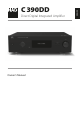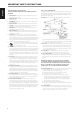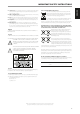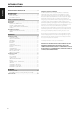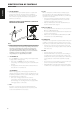Operation Manual
Alternatively use either of the above procedure to enable or disable the
“BluOS Setup” item (“BluOS Setup ON” or “BluOS Setup OFF” is displayed in
the front panel display) in the Setup menu.
Source Setup
}BluOS Setup
There are three options under BluOS Setup menu -
BluOS Setup
}Upgrade Mode
BluOS Factory Reset
Service Mode
UPGRADE MODE
• Initiate BluOS upgrade mode. There are two ways how to implement
upgrade mode via this BluOS setup menu - internet connection or USB.
Internet connection: Ensure that the DD BluOS is connected wired or
wirelessly.
USB: Download the DD BluOS software upgrade le from the C390DD
webpage and install it via USB Front or USB Back port.
• Follow the display screen prompt to complete the upgrade procedure.
IMPORTANT NOTE
If the display remains at “Checking for upgrade” , “BluOS Upgrade” or
similar, this indicates that DD BluOS has no internet connection or no
USB (containing the software upgrade le) connected to USB Front or
USB Back port. Any of these two options must be available for BluOS
upgrade to proceed.
BluOS FACTORY RESET
• Initiate the restoring of the DD BluOS to its factory default settings.
• Select “Yes” to initiate factory reset or “No” to maintain current settings.
SERVICE MODE
• Use for servicing purposes only.
• This is a feature normally associated and coordinated with authorized
service personnel.
IDENTIFICATION OF CONTROLS
REAR PANEL
10
ENGLISH FRANÇAIS ESPAÑOL ITALIANO DEUTSCH NEDERLANDS SVENSKA РУССКИЙ