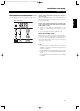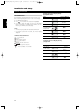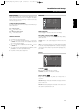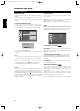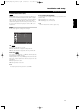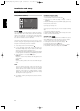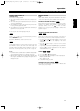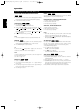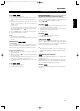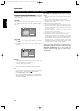DVD / CD / MP3 Player Owner's Manual T514
14
ENGLISH FRANÇAIS
DEUTSCH
NEDERLANDS
ESPAÑOL
ITALIANO
PORTUGUÊS
SVENSKA
Installation and Setup
PROGRESSIVE SCAN
Progressive Scan Video provides the highest quality pictures with less
flickering.
If you are using the Component Video jacks for connection to a TV or
monitor that is compatible with a progressive scan signal, set Progressive
Scan to On.
TO TURN ON PROGRESSIVE SCAN:
Connect Component out of the DVD to the input of your
monitor/television, set your television or monitor to Component Input.
1 Select “Progressive Scan” on the DISPLAY menu then press .
2 Select “On” using the buttons.
3 Press ENTER to confirm your selection. The confirm menu will
appear.
NOTE
If your TV does not accept the Progressive Scan format, the picture
will appear scrambled if you try Progressive Scan on the DVD Player.
4 When the confirm menu appears on your screen Cancel is
highlighted as default. Use the buttons to highlight Enter.
5 Pressing ENTER will set the player to Progressive scan mode.
CAUTION
Once the setting for progressive scan output is entered, an image will
only be visible on a progressive scan compatible TV or monitor. If you set
Progressive Scan to On in error, you must reset the unit. First, remove the
disc in the DVD Player. Next, press STOP ( ) and hold it for five seconds
before releasing it. The video output will be restored to the standard
setting, and a picture will once again be visible on a conventional
analogue TV or monitor.
TV OUTPUT SELECT
Set the player’s TV Output Select options according to the TV
connection type.
YPbPr: When your TV is connected with the COMPONENT VIDEO
OUT/PROGRESSIVE SCAN jacks on the DVD player.
RGB: When your TV is connected with the SCART (RGB signal) jack.
AUDIO
Each DVD disc has a variety of audio output options. Set the player’s
AUDIO options according to the type of audio system you use.
DOLBY DIGITAL / DTS / MPEG
BITSTREAM:
Select “Bitstream” if you connect the DVD Player’s
DIGITAL OUT jack to an amplifier or other equipment with a Dolby
Digital, DTS or MPEG decoder.
PCM (FOR DOLBY DIGITAL / MPEG):
Select when connected
to a two-channel digital stereo amplifier. DVDs encoded in Dolby
Digital or MPEG will be automatically downmixed to two-channel
PCM audio.
OFF (FOR DTS):
If you select “Off”, the DTS signal is not output
through the DIGITAL OUT jack.
SAMPLE FREQ. (FREQUENCY)
If your receiver or amplifier is NOT capable of handling 96 kHz
signals, select 48 kHz. When this choice is made, this unit
automatically converts any 96 kHz signals to 48 kHz so your system
can decode them.
If your receiver or amplifier is capable of handling 96 kHz signals,
select 96 kHz. When this choice is made, this unit passes each type
of signal through without any further processing.
Check the documentation for your amplifier to verify its capabilities.
DVD-V
DVD
BEFORE OPERATION
Dolby Digital
Bitstream
PCM
48 kHz
Bitstream
DTS
MPEG
Sample Freq.
OnDRC
Move
Select
AUDIO
DISPLAY
TV Aspect
Display Mode
Move
EnterPrev.
OnProgressive Scan
Enter
Progressive Scan On was selected.
Press 'Enter' to confirm.
Cancel
Off
TV Output Select
T514C_NAD_English_Finalv5.1.qxd 2/24/2005 11:18 AM Page 14