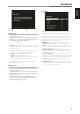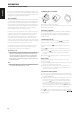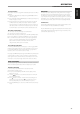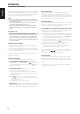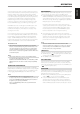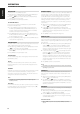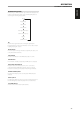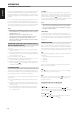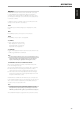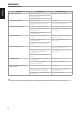Operation Manual
The T 747 is “XM Ready” which means that with the addition of separately sold
XM Mini-Tuner CPC-9000 and XM Mini-Tuner Home Dock, it has everything you
need to listen to live XM. Everything else is built right in. Just subscribe to the
XM service and your T 747 will be ready to receive XM content.
NOTES
• CheckwithyourNADaudiospecialistforotherversionsofXMMini-
Tuner compatible with T 747.
• WhenusingtheAVR3remotecontroltocarryoutXMcommands,
ensure that the DEVICE SELECTOR is set to “TUN”.
• AtXMmodeandwithDEVICESELECTORsetto“TUN”,AVR3’s[TUNER
MODE] button has the same function as that of front panel’s [MENU]
button.
IMPORTANT NOTICE
Unless otherwise specically stated, navigating or accessing XM
functions can be undertaken by using either the AVR 3 remote control
or the front panel buttons. If the control button or icon button being
referred to is available on the AVR 3 remote control and front panel,
then the reference to said button is applicable to both the AVR 3 remote
control and front panel.
CONNECTING THE XM ANTENNA
1 Plug the end of the XM antenna into the corresponding XM antenna
port on the rear panel of the T 747.
2 Press and hold front panel’s [MENU] button to check the current XM
channel’s signal strength as shown in the VFD and OSD. Press [MENU]
again to exit signal strength check.
Refer also to your XM radio’s guide on how to install the XM antenna for
optimum signal reception.
TUNING OF XM CHANNELS
There are three ways to tune to the XM channel you wish to listen.
1 ALL CH SEARCH (ALL CHANNEL SEARCH): Toggle front panel’s
[MENU] button to select “ALL CH SEARCH”. Use [ ] buttons to step
up or down each available XM channel. Press and hold [ ] for faster
scanning of XM channels.
2 CAT (CATEGORY) SEARCH: The XM channels are grouped into
categories for easier selection of desired genre.
a Toggle front panel’s [MENU] button to select “CAT SEARCH”. A
corresponding category, i.e., Country, Rock, Jazz & Blues, etc., is
displayed in the VFD.
b Use [ ] buttons to step up or down the available categories.
c Press [ ] buttons to select through the available XM channels
within the selected category. .
d Repeat “b” above to choose another category.
3 PRESET SEARCH: Toggle front panel’s [MENU] button to select “PRESET
SEARCH”. At this menu option, a stored preset can be directly recalled
by entering the preset number using the AVR 3’s numeric buttons.
DIRECT CHANNEL CALL
While at either CAT SEARCH or ALL CH SEARCH mode, a desired XM
channel can be directly tuned in by using the AVR 3’s numeric buttons. To
key-in XM channels that are less the 3 digits, press “0” in place of the digit or
press [ENTER] after entering the XM channel number. For example, to enter
XM channel 8, press “0”, “0” and “8” or press “8” then [ENTER].
VIEW XM INFORMATION
Toggle AVR 3’s [INFO] button to display the XM information of the selected
channel such as the XM channel category, XM station name, artist name,
song title or any other text as supplied for the channel.
SETTING XM PRESETS APPLICABLE ONLY AT PRESET SEARCH MODE
1 Select the XM channel you would like to save. Then, toggle front panel’s
[MENU] button to select “PRESET SEARCH” mode.
2 While at the desired XM channel, press [MEMORY] button. The VFD will show
the next available Preset number. If there are no more vacant Preset number,
you can overwrite an existing Preset number by pressing the [ ] buttons
to select the Preset number you want to overwrite.
3 Press the [MEMORY] button again to store the desired XM channel on
the Preset number shown (or use the [ ] buttons to select another
available Preset number; then, press [MEMORY] button again).
4 The lower line of the VFD will show “Preset “_ _” Saved” (“_ _”
corresponds to the preset number the XM channel was stored). Your
desired XM channel is now stored in the assigned preset.
You can store up to 40 XM channels. For immediate recall of stored XM
presets, press AVR 3’s [ ] keys to step up or down the stored XM
channel presets (make sure that you are at XM band).
DELETE XM PRESET
To delete a particular XM Preset number, press [DELETE] while at “PRESET
SEARCH” mode and at the Preset number you want to delete – the lower
line of the VFD will show “_ _ DELETED” (“_ _” stands for the Preset number
deleted).
To delete all stored XM presets, press and hold [DELETE] until “DELETED” is
shown in the lower line of the VFD.
OPERATION
LISTENING TO XM RADIO
34
ENGLISH FRANÇAIS ESPAÑOL ITALIANO DEUTSCH NEDERLANDS SVENSKA РУССКИЙ