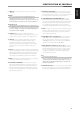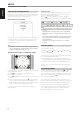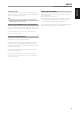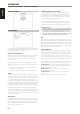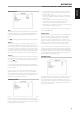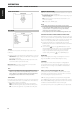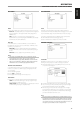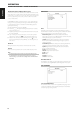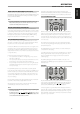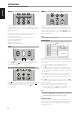Operation Manual
VIDEO SETUP MENU
DISC VIDEO
FORMAT
Set FORMAT to select a picture size matching the aspect ratio of your
TV/Monitor.
Select “Pan Scan 4:3” or “Letter Box 4:3” when a standard 4:3 TV is connected.
Letter Box 4:3 : Displays a wide picture with bands on the upper and
lower portions of the screen.
Pan Scan 4:3 : Automatically displays the wide picture on the entire
screen and cuts o the portions that do not t.
Widescreen 16:9 : Select when a 16:9 wide TV is connected. Set the
widescreen TV to FULL mode if necessary.
NOTE
Ifyouhavea16:9displaydeviceandyouhavedefaulted“Format”to
“Widescreen16:9”,itdoesnotmeanyouwillalwaysseemoviesinthis
format-Widescreen16:9displayformatmustbesupportedbythedisc
beingplayedinordertoviewthemovieinwidescreenformat.
SIGNAL MODE
Depending on the type of TV/Monitor set you own, select the signal mode
you wish to watch your disc. Refer to your TV/Monitor’s owner’s manual to
check its signal or system mode capabilities.
Auto : Automatically detects the signal mode of your TV/Monitor.
NTSC : Select when the signal mode of your TV/Monitor is NTSC system.
PAL : Select when the signal mode of your TV/Monitor is PAL system.
HDMI RES (RESOLUTION)
HDMI video resolution can be adjusted with the VISO TWO connected to an
HDMI-compatible component via HDMI OUT.
480P/576P, 720P, 1080I : Set applicable resolution depending on your
TV/Monitor capability.
Auto : The best resolution is automatically selected based on your
TV/monitor’s capability.
O : Select to turn o HDMI output.
NOTES
• Forsettingsotherthan“Auto”,besurethattheselectedresolution
issupportedbytheHDMI-compatiblemonitoryouareusing.Ifthe
selectedresolutionisnotsupported,thissettingisautomatically
switched to the most appropriate resolution.
• PicturequalitymaydecreasewhenanHDMIcablelongerthan5misused.
IMPORTANT NOTE ABOUT HDMI CONNECTION AND SETTING
With HDMI OUT connected to a HDMI-compatible component, component
video out, composite and S-video output will only be available when “HDMI
Res.” is set to “480P/576P” or “O”. For component video out, composite and
S-video to come up, unplug HDMI cable or undertake the following:
1 At DVD mode and with no disc loaded, “NO DISC”, press and hold
[DISPLAY] button. The lower line of the VFD will show the current HDMI
resolution setting.
2 Use the remote’s [ ] keys or toggle [MEMORY] button to select
through 480P/576P, 720P, 1080I, AUTO or OFF. Select either “480P/576P”
or “OFF” to enable component video out, composite and S-Video
output. To set preferred resolution setting, stop at your desired
resolution setting and release [ ] keys or [MEMORY] button.
BRIGHTNESS
Adjust overall brightness of the image. Set the brightness level over a
range ±7. Select “BASIC” to maintain default brightness setting.
SHARPNESS
Picture sharpness could be easily lost during the recording/playback
process. Adjust sharpness to improve the ne details of the picture. Set
the sharpness level over a range ±7. Select “BASIC” to maintain default
sharpness setting.
VIDEO OUTPUT EUROPE VERSION MODEL ONLY
Select between “Component” and “RGB” as your preferred video output
media. Make sure the appropriate video out of VISO TWO is connected to
the corresponding video input of your TV/monitor.
“RGB” video setting is preferable if your output media is through SCART
OUT. At RGB setting, video signal is split into three fundamental colors Red,
Green and Blue (RGB) resulting to greater picture resolution and elimination
of artifacts associated with traditional composite video signals.
Select “Component” if you are not using SCART OUT as your output media.
OPERATION
USING THE VISO TWO VIDEO SETUP MENU
16
ENGLISH FRANÇAIS ESPAÑOL ITALIANO DEUTSCH NEDERLANDS SVENSKA РУССКИЙ