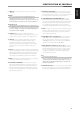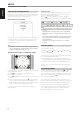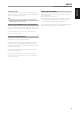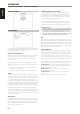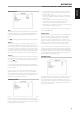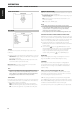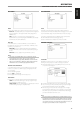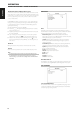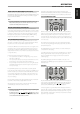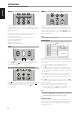Operation Manual
REPEAT
To repeat the playback of a particular track, le or chapter, press the
VISO TWO’s [REPEAT] key once. Pressing the same [REPEAT] key a second
time will repeat all the tracks, les or title. Turn o repeat mode by pressing
REPEAT button a third time.
Depending on your desired repeat mode, the following are shown or
highlighted in the VFD alongside the playback time display:
Rpt – Repeat track, le or song
RpA – Repeat all tracks, les or songs in an album or playlist
Rpf – Repeat MP3/WMA/JPEG folder
Blinking “T” – Repeat DVD title
Blinking “C” – Repeat DVD chapter
Blinking “G” – Repeat DVD-Audio group
SLOW
Press [SLOW ] during playback. The player will enter SLOW mode.
Repeatedly press [SLOW ] to select the desired speed. To exit Slow
Motion mode, press [PLAY].
STILL PICTURE AND FRAME-BY-FRAME PLAYBACK
Press [ ] (PAUSE) on the remote control or [PLAY/PAUSE] on the front panel
during playback. Advance the picture frame-by-frame by pressing [ ] on
the HTR 6 repeatedly. To exit still motion mode, press [ ] (PLAY).
ZOOM
Use [ZOOM] to enlarge the video image. Press [ZOOM] during playback or
still playback to activate the Zoom function. Depending on the media, each
press of the ZOOM button changes the TV screen in the following sequence:
ZOOM X 1, ZOOM X 2, and ZOOM X 3. Use the HTR 6 [ ] keys to
move through the zoomed picture. To resume normal playback, press ZOOM
repeatedly until “ZOOM OFF”.
NOTE
Zoom may not work on some DVDs.
PROGRAMMING
The program function enables you to store your favorite tracks in the player
memory. When programming a sequence of tracks, the VISO TWO must be in
stop mode. A program can contain up to 30 tracks. To program the sequence
1 Insert a disc.
Audio CD or MP3/WMA discs: CD or MP3/WMA menu appears.
2 Use [ ] to go “View Filter” - right pane of the menu screen.
3 Use [ ] to scroll down to “Prog Edit: O”. Press [ENTER] to change
setting to “Prog Edit: On”. Press [ ] to check if you are at “View: Browser”
mode – if set to “View: Program” mode, press [ENTER] to switch to “View:
Browser” mode.
4 Press [ ] to go to the track selection on the left pane of the menu
screen. Select the track/le you want to add in your program list and
then press [ENTER] – a “ ✓ ” mark will appear to the left of the selected
track.
5 Press [ ] to go back to the right pane of the menu screen. Use [ ] to
scroll down to “Add to Program”; press [ENTER] to add the selected track
in your program list.
6 Repeat steps 4 and 5 to place additional tracks/les on the list.
7 Set “Prog Edit: On” to “Prog Edit: O” in order to complete the
programming procedure - use [ ] to scroll to “Prog Edit: On” and
then, press [ENTER] to change the setting to “Prog Edit: O”.
NOTE
Programmodecanalsobeswitchedto“ProgEdit:O”or“ProgEdit:On”
bypressingthe[PROGRAM]keyoftheHTR6remotecontrol.Ensurethat
the“DEVICESELECTOR”settingofyourHTR6issetto“DVD”.
PROGRAM PLAYBACK
To begin playback, make sure that you are at “View: Program” mode as set
up from the “View Filter” section. Press [ ] (Play) to start program playback.
“Prg” will be displayed in the VFD alongside the track number during
program playback mode.
OPERATION
USING VISO TWO FEATURES
20
ENGLISH FRANÇAIS ESPAÑOL ITALIANO DEUTSCH NEDERLANDS SVENSKA РУССКИЙ