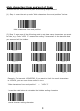User Manual
2
Upload speed-fast
Upload speed-modest(default)
Upload speed-slow
Mode 2: Wireless Mode
Set up steps:
1. Plug the USB wireless receiver into a PC’s USB port;
2. Scan the code "Match the receiver " to match the receiver with the scanner;
Match the receiver
3. Scan the code "Wireless mode" to convert the scanner to wireless mode;
Wireless mode
4. Scan the code "instant upload mode" to set the scanner to upload the barcode
instantly;
instant upload mode
5.Test the scanner using Microsoft EXCEL, click any cell and scan a product barcode,
the barcode will appear in the cell automatically.
Under wireless mode, except for instant upload mode, there is another
collection upload mode.
In collection upload mode, the scanner will automatically store the data in it’s own
memory. Internal storage supports up to 30,000 barcodes.You can upload the data to
computer when you need it.
3. Test the scanner using Microsoft EXCEL, click any cell and scan a product bar code,
the code will automatically appear in the cell.
In wired mode, user can set up the speed of uploading data.
** Scan one of the following bar code to select the speed mode for uploading.